Recommended by Blackmagic Design
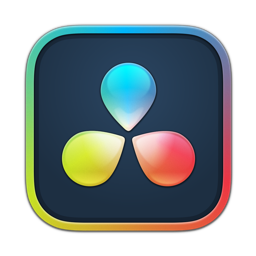
DaVinci Resolve 20 First Impressions
DaVinci Resolve 20 is here!
In this video Steve & Mark cover their favorite editing features in DaVinci Resolve 20.
Join them as they give you an in-depth look at all these features and more!
New Features Chapter Index
Select the subject below and you will be taken to the specific chapter in the New Features Video.
Meet Steve and Mark
Your Creative Success Begins Here
Steve and Mark have been helping people tell their stories
for over 20 years. Our Final Cut Pro, Motion & DaVinci Resolve tutorials
have been watched by thousands of content creators all over the world.
Recommended by both Apple and Blackmagic Design, our extensive library
of training products are personally crafted to get you up to create the shortest
distance between where you are, and where you want to go.
Happy Ripple Customers
Recommended by Blackmagic Design
Get a Solid Foundation with Video Editing Tutorials at Ripple
Steve Martin and Mark Spencer have helped thousands of media producers all over the world.
They will inspire you to think creatively with these Final Cut Pro, Motion, or DaVinci Resolve courses.
Choose a class below to get a solid foundation in each editing program.
FCP 11 Core Training
with Steve Martin
This tutorial is a foundational and immersive learning experience focusing on Apple’s editing application, Final Cut Pro. Join thousands of successful students. More Info
$79.00Add to cart
DaVinci Resolve 19 Core Training
with Steve Martin
Start here. ALL NEW! In this introductory training course you’ll learn how to import, organize, edit, add effects, color grade, mix, and deliver finished projects. More Info
$79.00Add to cart
Getting Started in Motion
with Mark Spencer
Are you ready to learn how to create engaging motion graphics, titles and effects for your videos using Apple’s powerful application? Start with this tutorial. More Info
$79.00Add to cart
Recommended by Blackmagic Design
Why Ripple is Better than YouTube

No Distractions
Avoid the annoying distractions of YouTube and learn inside the Ripple Online Player.

Expert Trainers
Our trainers have been in the industry for over 20 years and have created highly focused tutorials.

No Wasted Time
No need to sit through hours of unfocused videos. Choose the skill and get up to speed quickly.

Personalized Support
We are dedicated to your creative success and are here to help along the way.
