- Choose the right music for your projects
- Discover music editing techniques
- Arrange drum and synth tracks
- Create music mashups
- Automate your music mix
Music Editing in Final Cut Pro 10.4 and GarageBand
$59.00
Move Your Story to the Beat
Using a scene from a short film, you’ll learn some important tips for choosing the right music tempo to underscore character or augment a scene’s pacing. You’ll also learn several ways to efficiently edit picture to music and vice-versa.
Play or Record any Instrument
Jumping into GarageBand, you’ll get a quick tour of the UI, then begin creating rhythm tracks with a Drummer and a few software instruments. You’ll even learn how to record your own melodies using the built-in MIDI keyboard.
Create Custom Music Arrangements
You’ll work with Apple Loops to create a cool and jazzy bumper for a YouTube show open before moving on to creating a moody atmospheric score for an action sequence using Alchemy, the world’s most powerful Synth.
Keep Your Music Volume in Check
Learn industry-proven techniques for mixing in Final Cut Pro X, including how to keep the music from competing with the dialogue using a process called “EQ Carving.” You’ll also learn the pros and cons of using royalty-free music and where to find some of the best tracks.
Music Editing in Final Cut Pro 10.4 and GarageBand
1. Diegetic & Non-Diegetic Sound
- Introduction
- Diegetic Sound Vs Non-Diegetic Sound
- Reviewing a Scene Without Sound
- Auditioning Different Sound Designs
- Finding Sound Effect in FCPX
- Reviewing Non-Diegetic Sound
- Reviewing a Scene with Diegetic & Non-Diegetic Sound
- Crossing the Line Between Diegetic & Non-Diegetic
2. Emotive vs Minimal Scores
- Emotive Soundtracks
- Getting Inspiration from Soundtracks in iMovie
- Minimalistic Soundtracks
3. Atmospheric Scores
- Atmospheric Scores
- Opening the Sound Design Compound Clip
4. Stock Music Scores
- Using Stock Music
- Royalty Free Stock Music
- Examples of Royalty Free Stock Music
5. Music Tempo & Pacing
- How Tempo Changes a Project
- 50 Beats Per Minute
- 25 Beats Per Minute
- 85 Beats Per Minute
- 100 Beats Per Minute
- 120 Beats Per Minute
- 15 Beats Per Minute
- 200 Beats Per Minute
- Pacing & Tempo Notes
6. Editing Picture to Music Part 1
- Editing Picture to Music
- Adding Music to Your Project
- Marking a Range in the Browser
- Performing a Connect Edit
- Trimming Excess off the Head of the Clips
- Reviewing the Music Before Editing to it
- Cutting Video into the Project
- Jumping the Playhead to Markers
- Performing a Backtimed Edit
- Retiming a Clip
- Reversing a Shot
7. Editing Picture to Music Part 2
- Cutting to Music with Replace Edit
- Replacing the Slug with a Generator
- Cutting the Visual to Music
- Performing a Replace with Retime to Fit
- Performing a Replace form Start/End
8. Creating a Music Mashup Part 1
- Tips for Cutting a Music Mashup
- Reviewing & Marking the First Version of the Song
- Reviewing & Marking the Second Version of the Song
- Reviewing & Marking the Third Version of the Song
- Creating More Room by Hiding the Library Sidebar
- Understanding Roles
9. Creating a Music Mashup Part 2
- Replacing the Gap Clip with a Timecode Generator
- Adding the First Song Segment
- Adding the Second Segment
- Changing the Assigned Role
- Finding a Transition Point
- Aligning Waveform Peaks
- Adding Fades to the Overlapping Sections
- Finding Similar Music Elements for Transition Points
10. Creating a Music Mashup Part 3
- Cutting the End of the Mashup
- Changing the Role
- Aligning the Peaks
- Creating a Compound Clip
- Finding the Compound Clip in the Browser
- Opening the Mashup Compound Clip
11. Exploring the GarageBand UI
- Touring the GarageBand Interface
- Working with Time in GarageBand
- Zooming the Timeline
- The Transport Controls
- The Timeline Grid
- Changing the Measurement of Time
- Different Types of Tracks
- The Library
- Enabling Quick Help
- Track Header Controls
- The Smart Controls
- The Editor
- The Note Pad
- The Loop Browser
- The Media Browser
12. The Movie Track & Changing Tempo
- Working with a Movie Track
- Opening the Viewer
- Introduction to the Drummer Track
- Changing the Tempo
- Creating a Drummer Track
13. Working with a Drum Track
- Choosing a Drummer, Genre & Artist
- Choosing a Drummer Preset
- Changing the Complexity & Amplitude
- Changing the Drum Patterns
- Adjusting the Fills
- Adding Swing to the Drums
14. Editing a Drum Track
- Splitting the The Drummer Region
- Making Changes to the Separate Drummer Regions
- Adjusting the Edit Point of the Drummer Region
- Enabling Auto Select
15. Scoring a PSA with a Drummer
- Creating a New Project
- Choosing Your First Track
- Adding a Movie to Your Project
- Working with the Viewer
- Changing Your Drummer Style to Fit Your Project
- Slowing the Tempo Down
- Adjusting the Drummer Preset
- Trimming the Drummer Region to the End of the Project
- Having Your Drummer Play a Different Instrument
- Copying Drummer Regions to a MIDI Track
- Choosing a Different MIDI Instrument
- Modifying the MIDI Region in the Editor
- Updating the MIDI Region
16. Scoring a PSA with Loops Part 1
- Navigating the Loop Browser
- Narrowing Your Search in the Loop Browser
- How Project Settings Effect Loops
- Auditioning Loops
- Adding Loops to Your Project
- Extending Loops in the Timeline
- Looking Over the Project Notes
- Using Musical Cues to Draw Emotion
- Changing from Beats & Bars to Time
- Moving a Loop in the Timeline
17. Scoring a PSA with Loops Part 2
- Lowering the Pitch of a Region
- Offsetting the Duplicated Loops
- Adding an Effect to the Project
- Panning the Duplicated Loops
18. Installing Loops in GarageBand
- Choosing a Location for Your Loops
- Where Mac OS Stores Loops
19. Creating a Show Bumper – Part 1
- Reviewing the Finished Project
- Reviewing the Project Notes
- Marking Favorite Loops for the Project
- Viewing Your Favorites Only
- Choosing Some Additional Effects for the Project
20. Creating a Show Bumper – Part 2
- Adding Your Base Loops to the Project
- Extending the Loop
- Trimming a Loop
- Choosing the Best Part of the Loop
- Changing the Timing of a Loop
- Adding a Guitar Loop to the End
21. Adding Sound Effects
- Adding Effects
- Using Your Guides for Positioning the Sound
- Using Your Viewer for Visual Queues
22. Working with Software Instruments
- Editing a Software Instrument
- Changing the Software Instrument
23. The Keyboard & Musical Typing
- Using Your Keyboard as a MIDI Instrument
- Soloing Your Recording Track
- How to Play the Song
- Raising the Octave of the Keyboard
- Using Sustain
24. Recording a Software Instrument
- Using a Metronome
- Slowing Down the Tempo to Help with Recording
- Setting Your Count-in
- Recording
- Recording with a Cycle Range
- Setting how GarageBand Handles Multiple Takes
- Changing Takes
25. Creating an Atmospheric Score – Part 1
- Correcting Resolution in the Viewer
- Choosing a Synth Instrument
- Lowering the Pitch on the Keyboard
- Auditioning the Synth with the Video
- Working with the Transform Pad
- Recording the Synth Track
- How the Playhead Interacts with MIDI Notes
26. Creating an Atmospheric Score – Part 2
- Duplicating a Track Only
- Changing the Instrument
- Duplicating a Region
- Duplicating a Track & Its Contents
- Transposing the Sound
- Panning the Duplicated Sounds
27. Creating an Atmospheric Score – Part 3
- Checking Your Transform Pad Settings
- Adding an Arpeggiator Track
- Adjusting MIDI Note Timing in the Editor
28. Creating a Mashup in GarageBand
- Importing Audio to GarageBand
- Listening the Finished Mashup
- Soloing & Muting Tracks
- Isolating the First Part of the Mashup
- Duplicating the Track
- Leaving Room for Overlapping
- Using the Waveforms as a Guide
- Option Soloing
- Trimming the Region
- Finding Common Elements for Transitions
- Adding the Last Mashup Element
29. Mixing with Automation
- Enabling Automation
- Adding Keyframes to the Automation Line
- Creating a Curved Fade
30. Sharing Your Projects in GarageBand
- Checking Your Levels
- The End of Project Marker
- Checking the Preferences Before Sharing
- My Info
- Advanced Preferences
- Sharing to iTunes
- Creating a Ringtone
- Sharing to the Media Browser
- Sharing to SoundCloud
- Export Song to Disk
- Choosing an Audio Format
31. Sharing Projects with a Movie File
- Export Audio to Movie
32. Working with GarageBand Music in FCP X
- Importing a Song from iTunes
- Accessing a GarageBand Project in FCPX
33. Mixing D M & E Stems in FCP X
- Disabling your Skimming
- Having Multiple Versions of STEMS
- Changing the Roles of your STEMS
- Enabling/Disabling Clips in the Timeline
- Listening to the Project Before Mixing
- Enabling the Meters
- Watching the Levels of Individual STEMS
- Adjusting Audio Levels
34. EQ Carving in FCP X
- Applying EQ to Your STEMS
- Opening the Channel EQ Interface
- Frequency Ranges
- Working with the EQ
- Enabling the Analyzer
- Carving the Audio
- Adjusting the Q
35. Appendix
- Working with Stock Music
- Paid, Free, & Royalty Free Music
- Performance Royalties
- Stock Music Libraries
- Pros & Cons of Stock Music
- Finding a Composer
- Considering Logic Pro X
Who this Tutorial is for:
This tutorial was created for Final Cut Pro X content creators who want to become more proficient when choosing, editing, arranging and mixing music. This tutorial covers both Final Cut Pro 10.4 and GarageBand 10.2. Users who are new to Final Cut Pro X should purchase Final Cut Pro 10.4 Core Training before working through this tutorial. There is no prerequisite for GarageBand.
Software Version: Final Cut Pro 10.4 or later and GarageBand 10.2 or later.
Run Time: 4 hours 2 Minutes
Project Media: Project Media is Included.
Type of Tutorial: Workflow Specific
About the Author: Mary Plummer
16 reviews for Music Editing in Final Cut Pro 10.4 and GarageBand
Related products
-
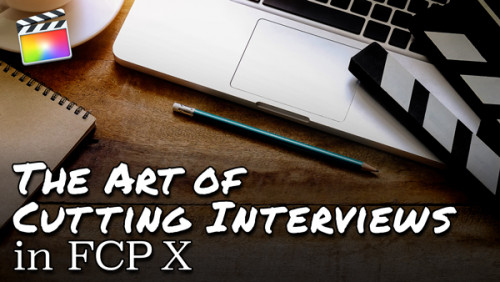 Page load link
Page load linkThe Art of Cutting Interviews in FCP X
Learn to edit interviews more efficiently using a combination of Final Cut Pro’s excellent metadata tools and third-party transcription applications and editing services.Rated 5.00 out of 5$39.00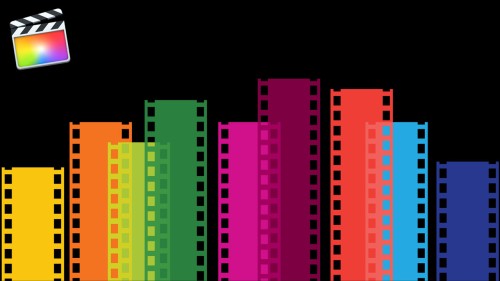
Media Management in Final Cut Pro
Learn how Final Cut Pro manages media; where it’s stored; how to copy, move and delete it; when to work with proxy media, and best practices for collaborating with other editors.Rated 4.96 out of 5$79.00
Working with Audio Effects in FCP
In this tutorial, you’ll learn how to improve and enhance your voice tracks with just the built-in audio effects in Final Cut Pro.Rated 5.00 out of 5$39.00[]We use cookies to enable the site's core functionalities. Please review our cookie policies in the Privacy Policy. Details OK, I understandFirst Party Cookies
These cookies are required for the site to perform its core functionalities. This includes cookies allowing you to securely log-in and log-out and make an order through our online shop.Third Party Embeds
These are cookies needed to optimize your experience on our website. This includes analytics cookies, cookies to run 3rd party services like videos, etc.Go to Top

Liron C. (verified owner) –
This is one of my favorite tutorials ever. Clarifying and simplifying complex information in such an easygoing and enjoyable way. I feel I have a basic handle on something that seemed very complicated to me before, even with my background in music editing.
Daniel (verified owner) –
Good overview of Garageband and demonstration of the potential it has. The lessons move briskly and are informative making it a valuable resource to review again.
David T (verified owner) –
Thank you so much Mary and the Ripple Team, I was fumbling around like a two year old with Lego…just bashing things together. Now I actually understand what the hell I’m doing. It feels like anything that I put together before now was just dumb luck. Love your work, keep shining the light.
James M. (verified owner) –
Mary has an excellent teaching style. She finds just the right balance between the technology behind the software and the creative aspect needed to properly apply the knowledge to film. The course is well layed out and very easy to follow. It includes many additional films and loops. I found it easy to go though the whole course in three days. I highly recommend this course for anyone who is interested in upgrading the sound score knowledge.
John (verified owner) –
I’ve purchased 4 Training Tutorials. Final Cut Pro 10.4 Core, Warp Speed Effects in FCP 10.4, Advanced Color Correction in FCP 10.4 and Music Editing in FCP 10.4 and GarageBand. These are Professional Instructors and the tutorials are packed with info. The information is clear, concise and the pacing is perfect. Well done!
Ed (verified owner) –
Just finished the tutorial. Outstanding! Informative, practical, useful, and easy to digest. Mary’s presentation style is excellent. Really enjoyed how the instruction linked FCPX and GarageBand; vastly improved my ability in timing music to video, as well as how to find and manipulate the right music. Thank you Mary!
oleaj (verified owner) –
This introduction was a lot of fun. I was inspired to put some of the lessons to work in projects of my own right away. That free copy of GarageBand sitting on my iMac was probably getting bored and maybe lonely till I worked through this course.
Taifoong (verified owner) –
I have not finished the whole tutorial yet, but it did open my eyes about how important your music is in affecting the characteristics of your movies. So I am really excited about toward the end, how my music composing ability will improve!
George J. –
Best on-line training I have even taken bar none. Simple and easy to follow but, at the same time, enough detail to really help in using sound to supplement images. Great delivery from Mary as well. Glad I’m in for the tutorials. Five stars all the way. Great presentation by Mary. Clean, simple and easy to follow but with enough detail to use sound to really help video pop. Love it. Use it daily.
Douglas (verified owner) –
Excellent tutorial Mary, well done! I’m a beginner FCPX user and wanted to learn more about sound and music editing. This title intrigued me and after viewing and participating in some of the lessons I am pleased to say that I’m now looking forward to working with Garage Band (something I only played with before a few times) a lot to compose and edit. Ripple Training has done it again.
Carl B. (verified owner) –
I too have found Mary’s course really useful. Like one of the other reviewers I was looking for some help in producing short musical/sound pieces to top and tail my videos without having to keep trawling through libraries.
After watching the tutorials I went out and bought a small keyboard and I am now working on trying to “compose” simple synth pads to underscore narration on a video project that I am working on. A follow up course would be very welcome – Well done Mary!
Mark R. (verified owner) –
This is a great tutorial. Less is definitely more. I’m an average FCP user and a novice with GarageBand.
Not only was this series of lectures an insight and heads up into GarageBand , Mary also opens your mind to the world of music and soundtracks .
A great pace , some super examples and nice humble and heartfelt style of delivery.
I’m now confident in GarageBand and my days of trawling stock sites for audio are now at an end.
Rick H. (verified owner) –
I am still carefully studying these tutorials so this is not a complete review. At this point, I must say that Mary’s calm presentation of the material is refreshing and helps me grasp the new concepts without becoming overwhelmed. Thanks for one more great product!
Malcolm (verified owner) –
I’ve been a Ripple customer for about four years and always found their training programs invaluable, Mary Plummer’s in-depth introduction to Garage Band easily matched the standard I’ve become accustomed to and that keeps me coming back.
Edgar D. (verified owner) –
Like Mary’s previous tutorials, this one focuses on “real” workflow scenarios. She’s very informative and arms you with multiple creative choices.
Kevin R. (verified owner) –
Though I own Logic Pro X and just by owing a mac, I own Garageband, I have never been able to get my head around how to use them. Watching this tutorial has really gotten me going in the right direction. If you’ve always wanted to be able to add that “little extra” to your FCP X projects, I highly recommend getting this tutorial. Mary Plummer does an excellent job of teaching the concepts of Garageband to you while keeping it simple. She uses a project based method. And rest assured, all of these techniques carry over to Logic Pro X.