- Use Windows and Qualifiers
- Grade with the HDR palette
- Isolate subjects with Magic Mask
- Streamline color management
- Grade skin and improve facial rendering
- Work with raw and log footage
Advanced Color Grading in DaVinci Resolve 17/18
$99.00

Color Grade with Confidence
Using our provided projects, you’ll jump right in and begin color grading a wide variety of footage . You’ll learn the best approaches for setting the tonal range and contrast for each shot using color wheels and curves. You’ll also learn how to create a shot matching strategy that will make your grading sessions more disciplined and ultimately more productive.
Perform Targeted Corrections
Resolve’s numerous Qualifiers are a powerful way to isolate and perform targeted corrections on your images. One common use is sky replacement, and you’ll learn how to use a 3D qualifier in conjunction with Resolve 18’s new sky replacement effect to replace a dull sky with a more vibrant one.
Use AI as Your Grading Assistant
With Magic Mask (Studio version only), elements such as faces, clothing, human bodies and even objects can be isolated using Resolve’s Neural Engine. You’ll learn how to combine Magic Mask with qualifiers for making selections that would otherwise be impossible to achieve in other grading applications.
Optimize Your Grading Workflow
Helping you work more efficiently in Resolve is a big focus of this tutorial. In this example, Mark shows you how to use Shared Nodes for the purpose of linking your grades to other clips so that when you make changes to one, all other clips that share that node receive your changes.
Advanced Color Grading in DaVinci Resolve 17/18
1. Introduction
2. Opening a Resolve Archive
- Opening an Archive
- Grading Workflow Steps
- Balancing Shots
- Shot Matching
- Secondary Grading
- Creating a Look
3. Setting Tonal Range & Contrast
- Picking Black & White Points
- Refining Contrast with Master Wheels
- Adjusting Contrast & Pivot
- Adjusting Contrast Controls in Settings
4. Setting Contrast with more Flexibility
- Using Curves
- Pop-out Curve Palette
- Unganging Luminance
- Adding Control Points
- Curves vs. Wheels
5. Balancing Colors
- Adjusting Tonal Range with the Custom Curve
- Balancing Color with Curves
- Adjusting Tonal Range and Balancing Color with the Primaries Wheels
- Normalizing a Shot with Color Match
6. Understanding Log & Color Wheels
- Using Primaries and Log Wheels on a Gradient
- Adjust Log Master Wheel Ranges
- Combining Primaries Wheels and Log Wheels Corrections
7. Building a Shot Matching Strategy
8. Organizing with Flags & Filters
- Changing Default Flag Color
- Flags and Clip Instances
- Filtering the Timeline with Flags
- Markers vs. Flags
9. Matching Shots with Shot Match & Color Bars
- Automatic Shot Matching
- Adding a Shot-Matching Node
- Matching Shots with Stills
- Creating a Keyboard Shortcut for Labeling Nodes
- Wiping a Still
- Resizing Shots
- Shot Matching with the Color Bars
10. Shot Matching with Curves
- How to use the RGB Parade when Matching Shots
- Wiping a Timeline Clip
- Shot Matching with Curves
- Understanding Lum Mix
- Matching the Skies
- Comparing Shots with a Split Screen
- Multiple Playhead Split Screen Mode
11. Controlling the Viewer’s Eye
- Working with Power Windows
- Correcting Outside a Window
- Creating Shallow Depth of Field with Tilt-Shift Blur
- Creating a Vignette Effect with a Power Window
- Saving a Window Grade as a Preset
- Using a Depth Matte to Isolate Areas for Correction
12. Sharpening & Tracking Key Elements
- Using the Blur & Sharpen Palette
- Evaluating Sharpening
- Isolating Sharpening with a Power Window
- Tracking a Power Window
- Manually Tracking in Frame Mode
13. Fixing Overcast Skies
- Using a Qualifier
- Grading the Qualified Sky
- Replacing a Sky
- Creating and Connecting an Alpha Output
- Clip Resizing
- Using the Sky Replacement Effect
- Using a Gradient Power Window
- Combining Qualifiers and Power Windows
- Adding Atmosphere
14. Warping Colors to a Target
- The Color Warper Palette
- Working with Hue and Saturation Graph
- Refining Selections with Mesh Density
- Using Tools, Range, and Auto Lock
- Selecting Skin Tones
- Working with the Chroma-Luma Graph
15. Face Refinement
- Applying the Face Refinement Effect
- Facial Feature Analysis
- Checking and Adjusting the Matte
- Improving Skin Quality
- Face Refinement Color Grading Parameters
- Retouching Parameters
- Blending in Facial Adjustments
- Face Refinement on a Different Subject
16. Adjusting Skin Tones Manually
- Color Grading Workflow Review
- Grading Skin Tones with HSL Curves
- Using the Hue vs. Hue Curve
- Using the Hue vs. Sat Curve
- Using the Luma vs. Sat Curve
- Using the Sat vs Lum Curve
- Softening & Sharpening Skin
17. Importing an XML Timeline
- Understanding Conforming
- Creating a New Project
- Importing an XML File
- Reviewing the Imported Timeline and Media
18. Syncing an Offline Reference
- Importing a Reference Movie
- Linking the Reference Movie
- Displaying the Reference Movie
- Addressing Media Offline Warnings
- Changing Reference Movie Starting Timecode
- Matching Color Spaces
19. Conforming a Timeline
- Replacing a Missing Clip with Conform Lock
- Comparing Shots
- Using Wipe Modes to Compare Clips
- Viewer Wipe Modes
- Transforming a Clip with a Difference Wipe
- Stepping Through Clips
20. Reconforming to HQ Footage
- Proxy vs. Full Quality media
- Disabling File Media Path Lock
- Reconforming from Media Storage
21. Generating Proxy Media
- Settings for Creating Proxy Media
- Generating & Confirming Proxies
- Linking to Proxies Generated Elsewhere
- Playing Proxy Media
- Creating a Proxy-Only Archive for Remote Editing
- Using the Blackmagic Proxy Generator
22. Color Managed Workflow
- Rec. 709 and Log Gamma Curves
- Using a LUT with Log-encoded Clips
- Using the Color Space Transform OFX Node
- Color Space Transforms vs. LUTs
- Setting up Resolve Color Management
- Setting the Input Color Space Manually
- RCM Preset Detailed Settings
- Working with the DaVinci Wide Gamut Preset
- RCM & Color-space aware grading tools
- Summarizing Color Management
23. Working with Local Versions
- Reading Stills Numbering
- Applying a Grade from a Still
- Creating a Cross Process Look
- Renaming Local Versions
- Creating Multiple Local Versions
- Resetting Nodes and Grades
- Applying a Bleach Bypass Look
- Selecting Local Versions
- Using a Split Screen to compare Versions
- Local vs. Remote Versions
24. Appending Grades & Nodes
- Shot Matching before Applying Looks
- Appending a Node Graph
- Copying Individual Nodes from a Still
- Copy/Pasting Individual Nodes
- Copy/Pasting Specific Attributes
25. Using Shared Nodes
- Shared Nodes Explained
- Saving a Shared Node
- Applying Shared Nodes
- Modifying the Grade on a Shared Node
- Adding a Vignette via a Shared Node
- An Alternate Method for Applying Shared Nodes
- Using Split Screen to Adjust Multiple Shared Nodes
26. Saving Grades for Other Projects
- Using the PowerGrade Album
- Creating Project Memories
- Using Unmix
- Applying PowerGrade Album Stills
- Exporting Stills
- Importing a Still
- Exporting with a Display LUT
- Workflow Options for Working with Stills
27. Rippling Grades from Shot to Shot
- Understanding Node Numbering
- Rippling Node Changes
- Rippling Node Changes to Groups
28. Copying Grades Using ColorTrace
- Comparing Starting Timelines
- Starting Color Trace
- Setting the Source Timeline
- Effects and Definitions
- Automatic and Manual Modes
- Color Trace Color Coding
- Copying the Grades
- Manually Matching Clips
- Verifying the Grade
29. Copying Grades Using the Timelines Album
- Setting the Target
- Using the Timelines Album
30. Using Remote Versions
- Remote vs. Local Versions
- Loading the Remote Version
- Creating a Remote Grade
- Setting All Clips to use Remote Versions
- Clip-based Undo
- Grading Remote Versions
- Excluding a Clip from a Remote Grade
- Renaming a Remote Version
31. Applying Remote Grades to a New Cut
- Reviewing the Ungraded Stringout
- Fast Review
- Setting the Timeline to use Remote Grades
- Apply a Grade with PowerGrade Album Presets
- Importing an Edited Timeline
- Auto-grading Imported Timelines with Remote Grades
32. Understanding Node-Based Corrections
- The Anatomy of a Node
- Understanding Node Order
- Color, Luminance and Saturation Across Nodes
33. Adjusting Contrast & Luminance on Nodes
- Crushing the Shadows
- Attempting to Recover Lost Shadow Detail
- Is Color Information Really Lost?
34. Dominant Color Grades & Surrounding Nodes
- Creating a Cold Look
- Exempting Skin Tones from a Look Grade
- Impact of a Look Grade on Qualifying
- Refining the Qualification
- Limiting Qualifier with a Power Window
- Node Order Impact on a Qualified Grade Before a Look Grade
35. The Parallel Mixer Node
- Working with the Parallel Mixer Node
- Morphing into a Layer Mixer Node
- Adjusting a Grade for the Layer Mixer Node
- Mixer Nodes Summary
36. Visualizing Mixer Nodes
- Adding a Generator and Making it Gradable
- Creating 3 Layer Mixer Nodes
- Mixing Colors with Power Windows
- Understanding Layer Mixer Nodes
- Changing Layer Mixer Composite Modes
- Reordering Layer Mixer Nodes
- Understanding Parallel Mixer Nodes
37. The Layer Mixer Node
- Creating a Stylized Look
- Grading the Water
- Isolating the Water
- Grading the Foliage
- Grading the Foreground Elements
- Sharing a Matte Between Nodes
- Isolating and Grading the Towel
- Creating and Working With Compound Nodes
38. Applying Transparency to Video Tracks
- Stacked Clips in the Edit Page
- Adding an Alpha Output
- Keying a Shot with the 3D Qualifier
- Finessing the Matte
- Eliminating Spill
- Eliminating the Boom Mic
- Grading the Foreground
39. Importing & Using an External Matte
- Importing and Associating an External Matte
- Adding the External Matte Node
- Passing Transparency to the Output Node
- Tracking to a Background Plate
- Creating a Compound Clip for Grading
40. Making Corrections with the Magic Mask
- Isolating a Person
- Tracking & Refining the Mask
- Isolating Skin with Magic Mask and a Qualifier
- Isolating Clothing
- Isolating Multiple Elements
- Isolating Objects
41. DaVinci Resolve Processing Pipeline
42. Using Scene Cut Detection
- About Scene Cut Detection
- Creating a New Project and Running Scene Cut Detection
- The Scene Detect Window
- Analyzing the Video Clip
- Checking and Adjusting Cut Points
- Removing Dissolve Cut Points
- Working with the Cutoff Line
- Adding Cuts to the Media Pool
- Adding Cut Clips to a New Timeline in Correct Order
43. Timeline Resolution & Aspect Ratios
- Flagging and Filtering Key Clips
- Adding a Saved Vignette Window
- Changing Timeline Resolution
- Ways to Leverage Resolution Changes
- Upscaling with Super Scale
- Down-scaling for Playback Performance when Editing
- Applying Blanking
44. Reframing Individual Clips
- Sizing Clips with Input Sizing
- Output Sizing
- Other Sizing Options
- Compositing with Node Sizing and a Mixer Node
45. Removing Objects with Patch Replacer or Node Sizing
- Using the Patch Replacer Effect
- Tracking the Patch Replacer
- Replacing Objects with Node Sizing
- Tracking the Power Window
- Blending the Patch by Softening and Grading
46. Using Object Removal
- Tracking the Object
- Applying the Object Removal Effect
- Scene Analysis
- Improving the Result
- Adding Localized Blur
47. Keyframing
- Animating Sizing with Keyframes
- Activating Animation
- Adjusting Keyframes
- Adjusting Dynamic Attributes
- Animating Color Corrections
- Emphasizing Time of Day with a Grade
- Static Keyframes
- Keyframing Resolve FX
48. Applying Noise Reduction
- Where in the Node Tree to Apply Noise Reduction
- Working in the Motion Effects Palette
- Working with Temporal Noise Reduction
- Setting Temporal Threshold
- Working with Spatial Noise Reduction
- Changing Noise Reduction Node Order
- Noise Reduction and Playback Performance
- NR available as ResolveFX on Edit page
49. Using Render Cache
- Source and Sequence Caching with Smart Cache
- Node Caching
- Understanding the User Cache Mode
- Manually Caching Node Trees
- Configuring Cache Quality
- Clearing a Cache
- Render Cache Order Changes
50. Creating a Group
- Grouping Clips
- Changing the Thumbnail Image
- Filtering Clips by Group
- Grading Grouped Clips Individually
- Groups and the Classic Grading Workflow
51. Apply Base Grades to Pre-Clip Group
- Understanding the Current Group
- Identifying a Representative Group Clip for Grading
- Normalizing a Group in Pre-Clip Mode
52. Adjustments at the Clip Group Level
- Setting Clip Mode
- Balancing and Secondary Corrections in Clip Mode
- Comparing Clips with a Wipe
53. Creating a Look at the Post-Clip Group Level
- Setting up for a Post-Clip Group Grade
- Importing and Analyzing a Reference Shot
- Grading to Match a Reference
- Returning to Clip Mode to Adjust a Grade
- Using the Sat vs. Luma Curve
54. Applying Timeline Level Grades
- Adding Film Grain
- Adding Blanking in Timeline Mode
- Adding a Data Burn-in
55. Adjusting RAW Settings at the Project Level
- Identifying RAW Clips
- Debayering RAW Files
- Debayering at the Project Level
- Grading Log-encoded Clips to Rec. 709
- Grading Rec. 709-encoded Clips
- Recovering Clipped Luminance Data
- Changing RAW Settings at the Clip Level
- Copying Custom RAW Settings
- Using Color Management with RAW Footage
56. Working with BlackMagic RAW
- What is BlackMagic RAW?
- Importing a .braw Clip
- Setting RAW Project Settings
- Working in the Camera RAW Palette
- Understanding Gamma Options
57. Using the HDR Palette
- HDR Palette vs. Wheels and Log Panels
- HDR Palette and Zone Graph Overview
- Setting up RCM for Log and RAW clips
- Zone-based Corrections
- Adjusting Zone Range and Falloff
58. Using Lightbox for Quality Control
- Using the Lightbox to Review Grading Status
- Filtering the Lightbox
- Reordering Clips
- Creating Custom Filters
- All-project Smart Filters
59. Render Workflow & Presets
- Setting the Video Output Format
- Understanding Render Presets
- Customizing a Video Preset
- Setting the Timeline Render Range
- Adding a Job to the Render Queue and Rendering
60. Custom Renders & Saving Presets
- Modifying the Custom Preset for Dailies Delivery
- Saving Customized Render Settings as a New Preset
61. Configuring a Timeline for Digital Cinema
- What is a DCP?
- EasyDCP Plugin
- DCP-compliant Aspect Ratios, Frame Sizes & Rates
- Changing Timeline Resolution to be DCP-compliant
62. Rendering a DCP
- Render Settings for DCP Delivery
- Setting the Composition Name
- Output Destination Requirements
63. Using Commercial Workflow to Export Versions
- Version Rendering Options
- Setting the Render Range
- Render Settings for Versions
- Enabling Flat Pass
- Rendering Versions
64. Advanced Render Settings
- Setting Quality
- Setting Keyframes
- Cinemascope
- Setting Data Levels
- Data burn-in
- Enable Flat Pass
- Showing All Jobs in the Render Queue
Who this Tutorial is for:
This tutorial was designed for beginning to intermediate Resolve users who want to work faster while improving the look of their footage. This tutorial assumes a basic familiarity with the DaVinci Resolve 17/18 user interface. Users who need a foundational understanding of DaVinci Resolve should watch DaVinci Resolve 18 Core Training.
Software Version: DaVinci Resolve 18 or later.
Run Time: 7 hours 6 minutes
Type of Tutorial: Beginner
Project Media: Project media is included.
About the Author: Mark Spencer
3 reviews for Advanced Color Grading in DaVinci Resolve 17/18
Related products
-
 Page load link
Page load linkColor Management in DaVinci Resolve 17
Color Management in Resolve 17 is a tutorial created to optimize your workflow giving you the confidence that your final output will be the best that it can be.Rated 4.80 out of 5$79.00
Warp Speed Fusion in DaVinci Resolve 16/17
Warp Speed Fusion will give you a solid grasp on how nodal compositing works in the Fusion Page and how to tackle basic motion graphics and visual effects shots.Rated 4.86 out of 5$79.00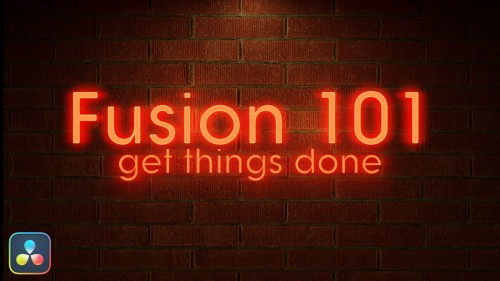
Fusion 101: Getting Things Done
Unlock the power of DaVinci Resolve's Fusion Page by learning basic compositing and visual effects strategies that will level-up your videos.Rated 5.00 out of 5$79.00[]We use cookies to enable the site's core functionalities. Please review our cookie policies in the Privacy Policy. Details OK, I understandFirst Party Cookies
These cookies are required for the site to perform its core functionalities. This includes cookies allowing you to securely log-in and log-out and make an order through our online shop.Third Party Embeds
These are cookies needed to optimize your experience on our website. This includes analytics cookies, cookies to run 3rd party services like videos, etc.Go to Top

James H. (verified owner) –
This is an excellent tutorial. It is an extremely comprehensive detailed presentation of color grading with Resolve, from the basics to extremely advanced. I use it as a reference now to help me apply tactics I hadn’t used in the past, brush up on forgotten tactics and ideas, and consider alternative ways of grading creatively. Appreciate the updates.
Ferdinand P. (verified owner) –
Thank you for tutorial and I get so many knowledge about technical and color grading in Davinci resolve. Keep it up.
Matthew S. (verified owner) –
Just a quick note to thank you for the Resolve Advanced Color Grading update. It was already a superb tutorial and the updates are welcome. Terrific teaching and much appreciated.