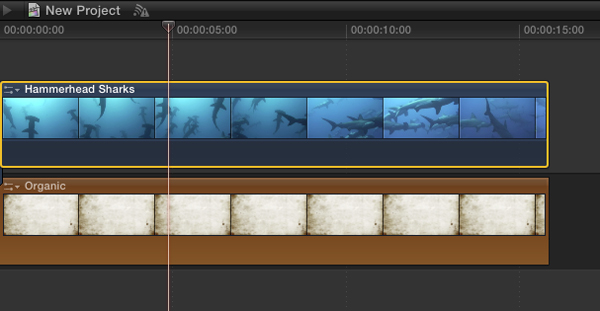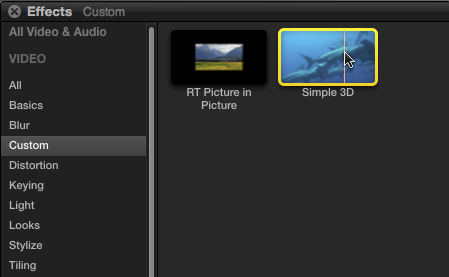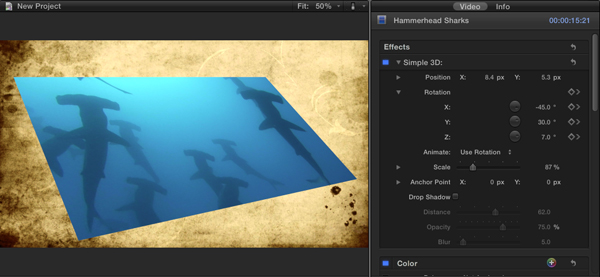Using the Simple 3D Effect plugin for Final Cut Pro X:
After installing, follow these steps to apply the Simple 3D effect in the Final Cut Pro X timeline:
Edit video or a generator into the Primary Storyline to be used as the background image. Connect the video you want to use for the PIP image above the clip in the Primary Storyline. You can also apply the Basic 3D effect to any clip in the Primary Storyline.
With the connected clip selected, press command-5 to reveal the Media Browser and click the effects button on the toolbar. The Picture in Picture effect is located in the Custom theme area. Double-click the effect to apply it to the connected clip.
With the connected clip still selected, press Command-4 to reveal the Inspector. The parameter controls for altering the effect appear under the gray bar labeled “RT Simple 3D”.
As you can see in the screenshot above, the Simple 3D effect allows you to manipulate the image along the X, Y and Z planes. You can also change the image position, scale, anchor point, and even add a drop shadow. Also, most of the parameters can be keyframed.
Footage Courtesyt of iStockphoto.com