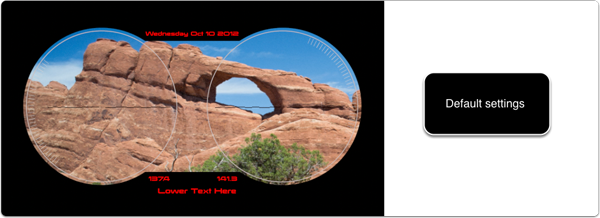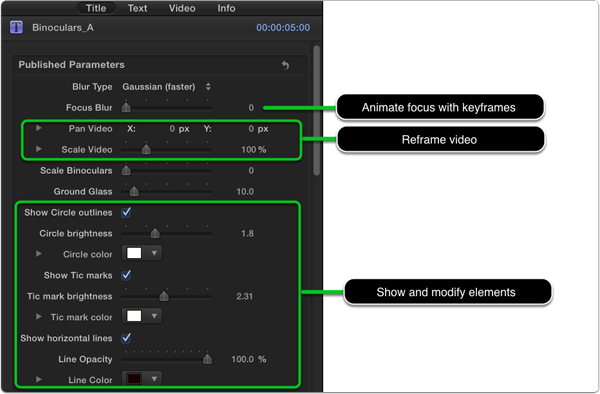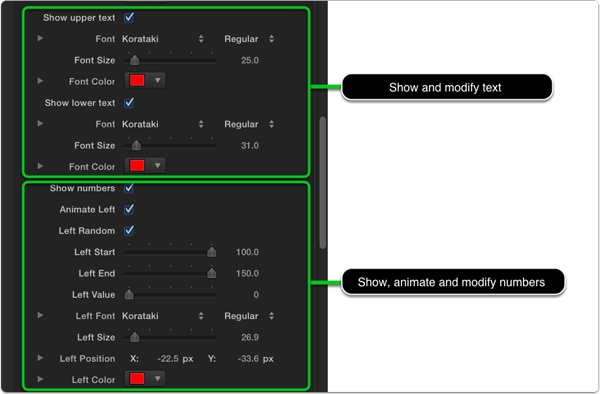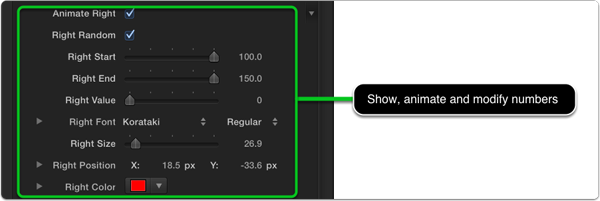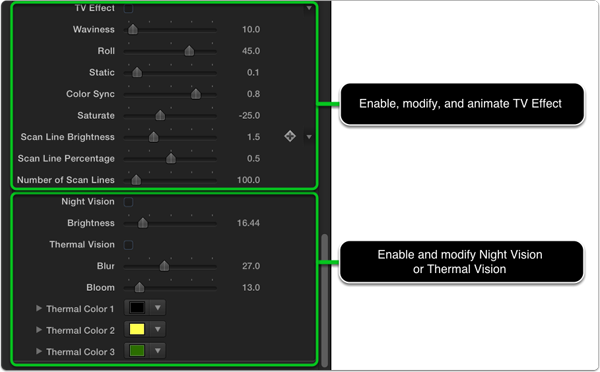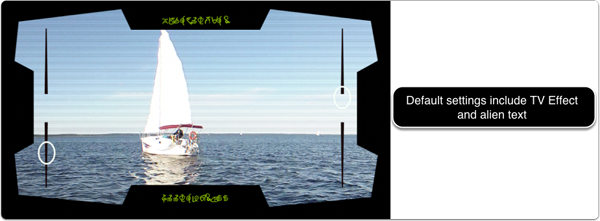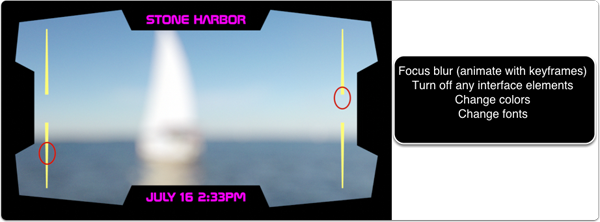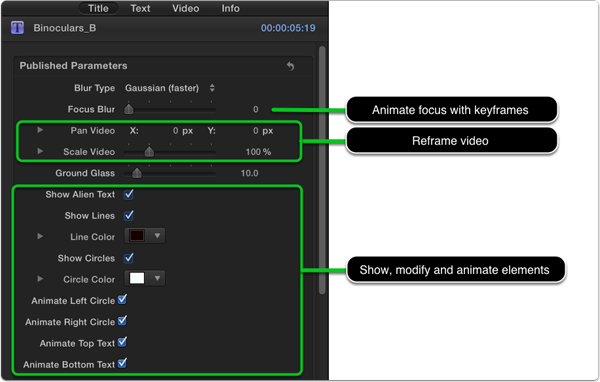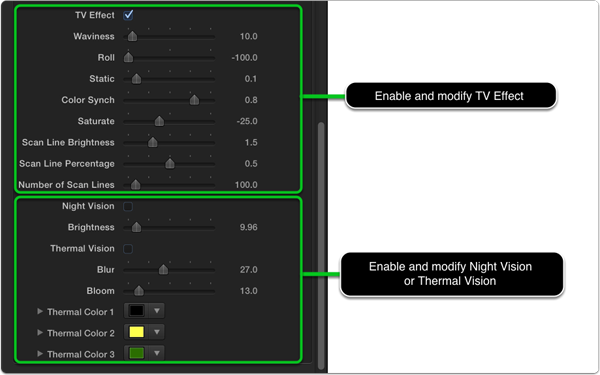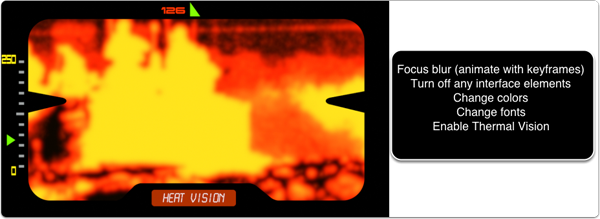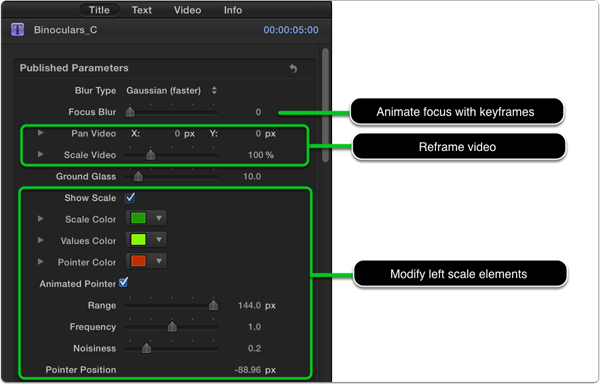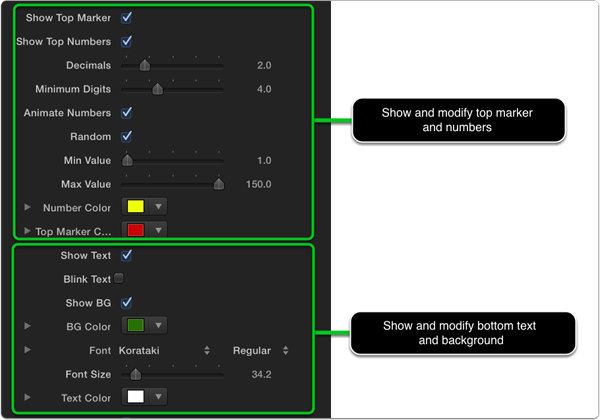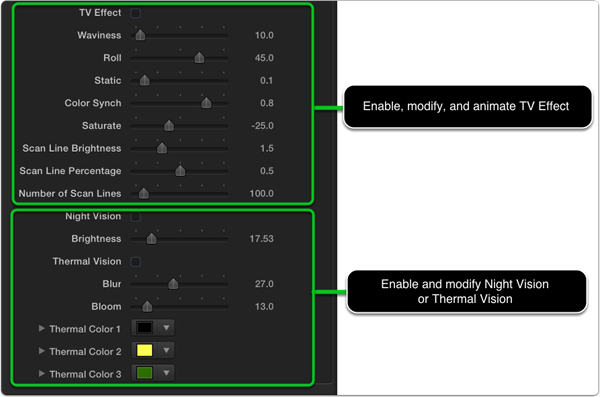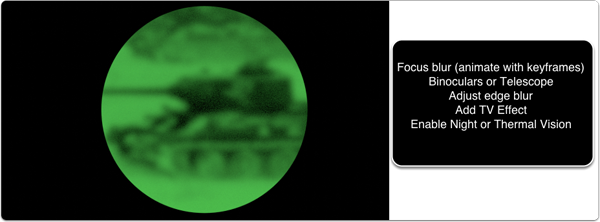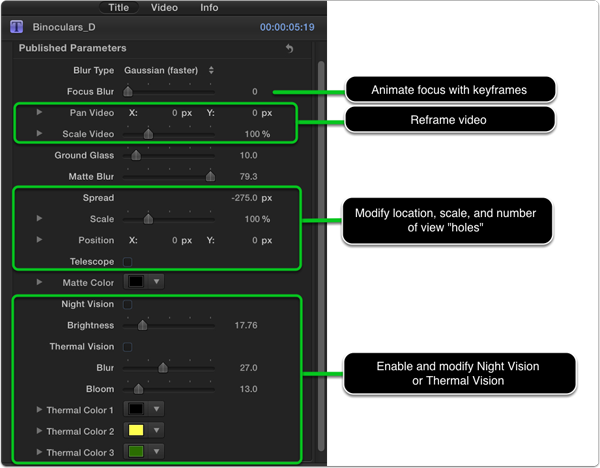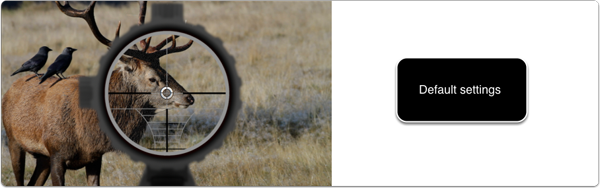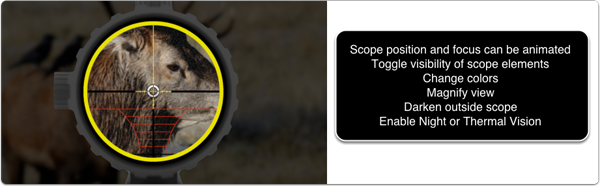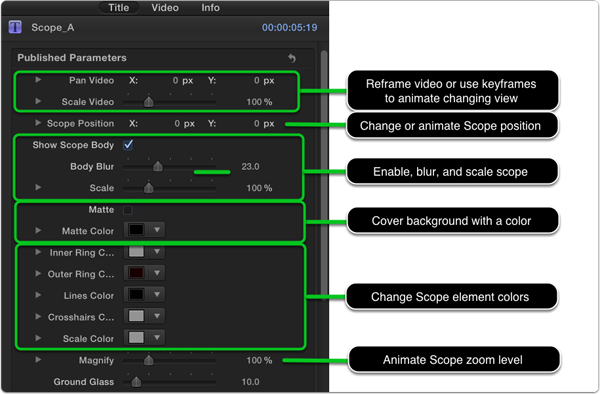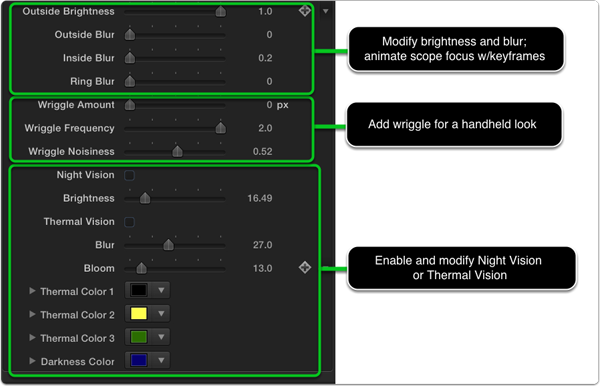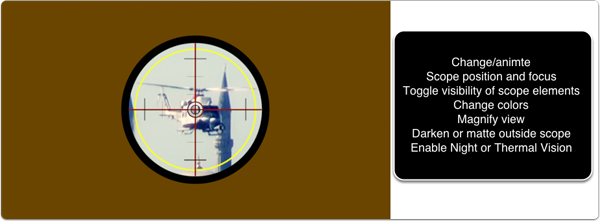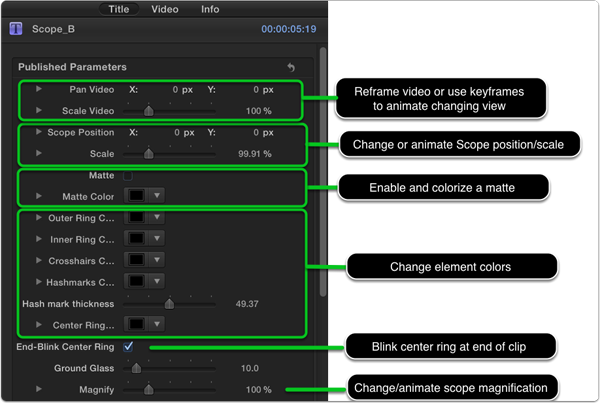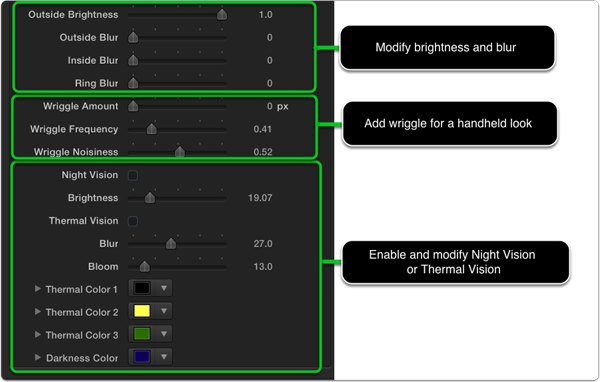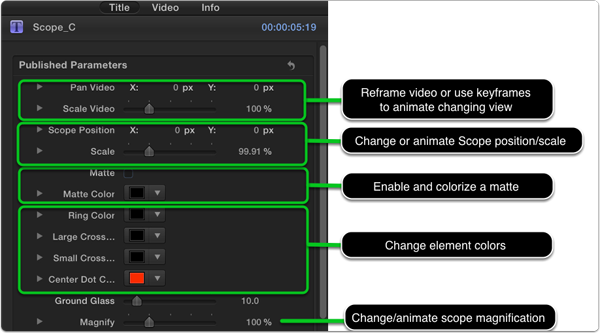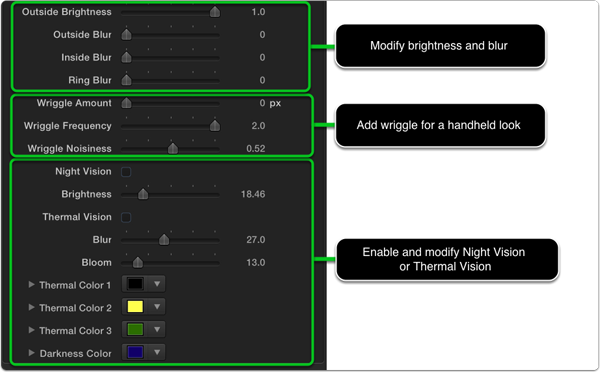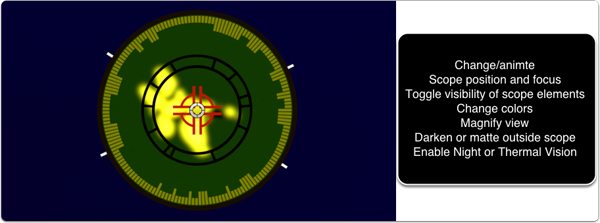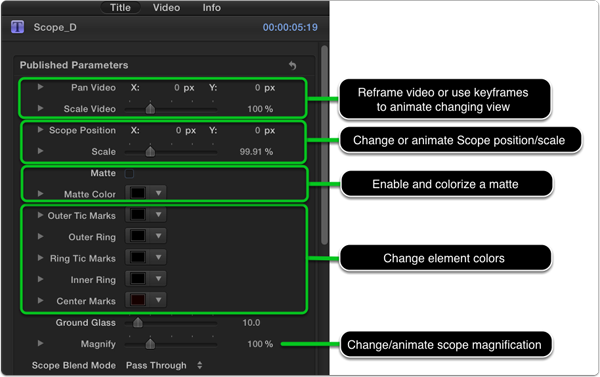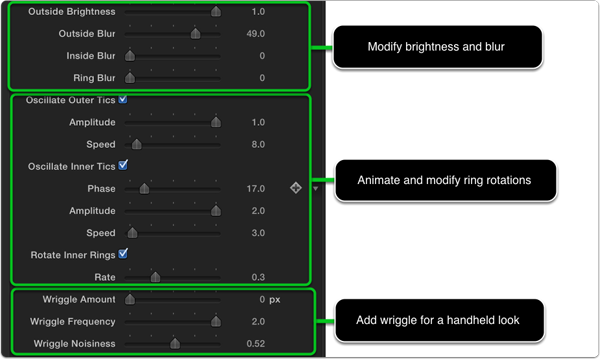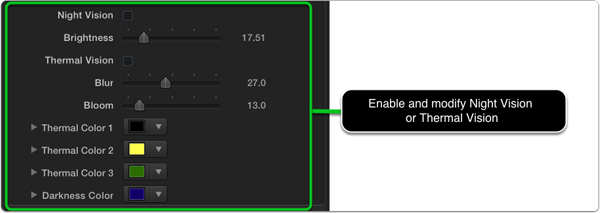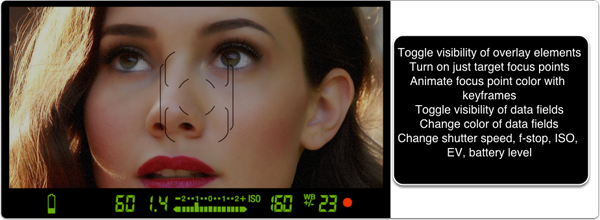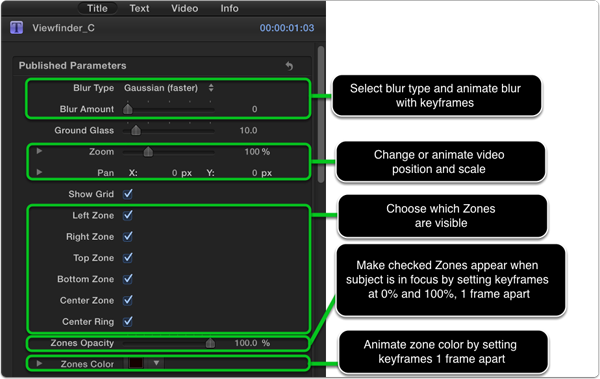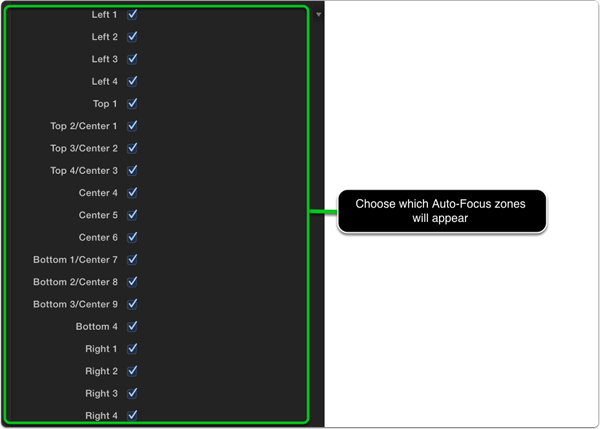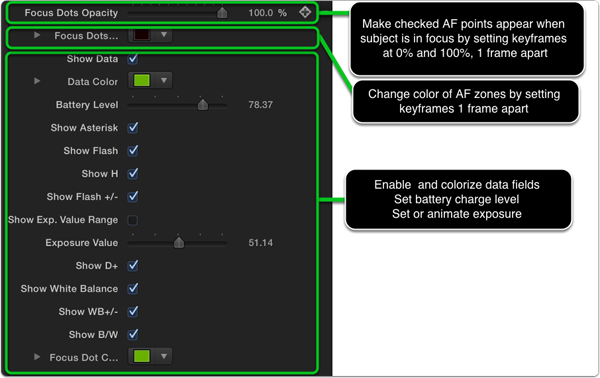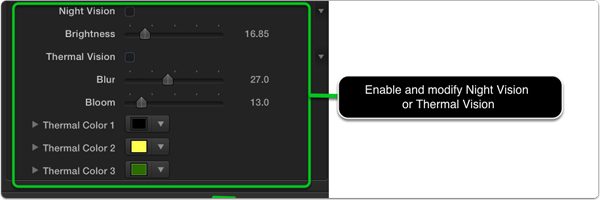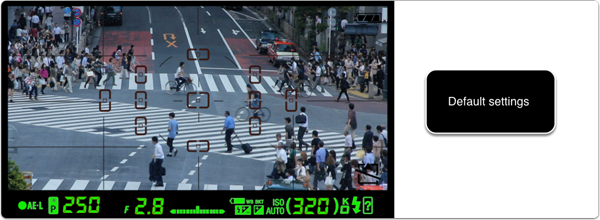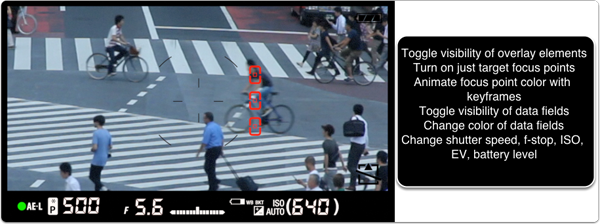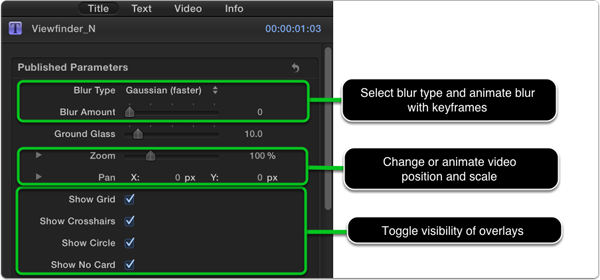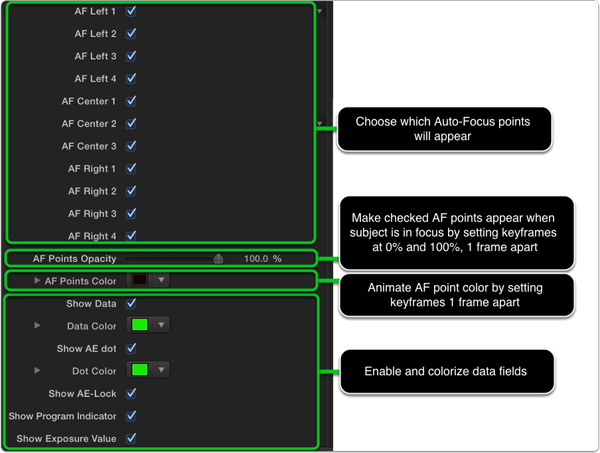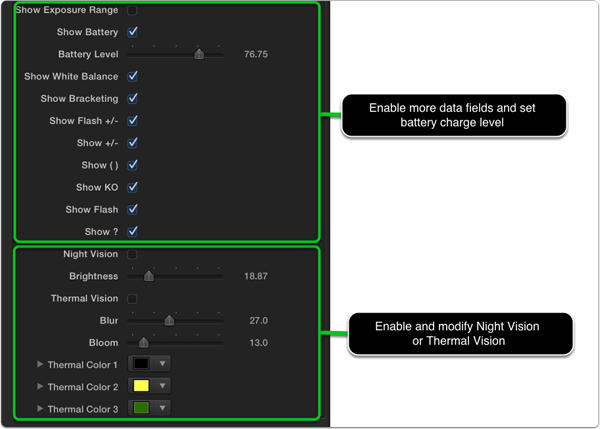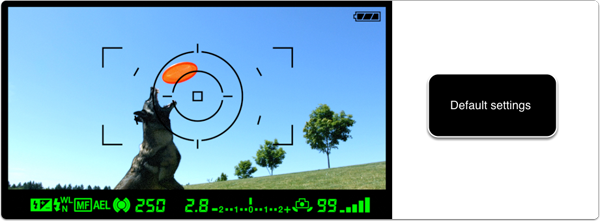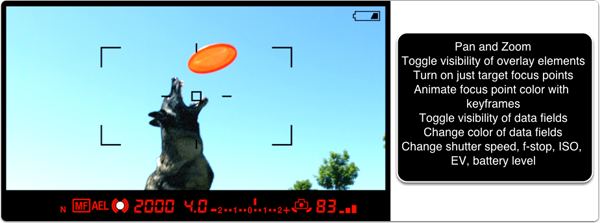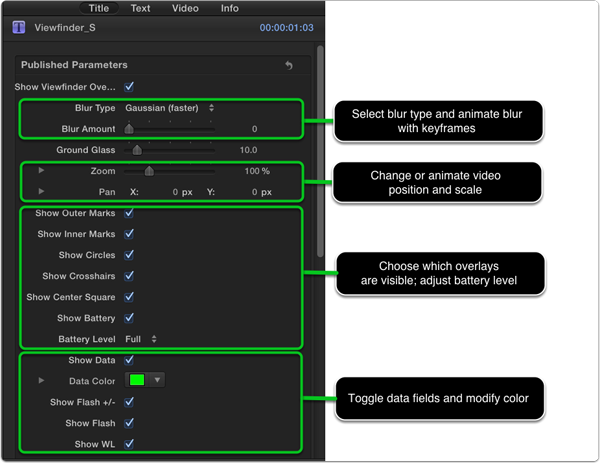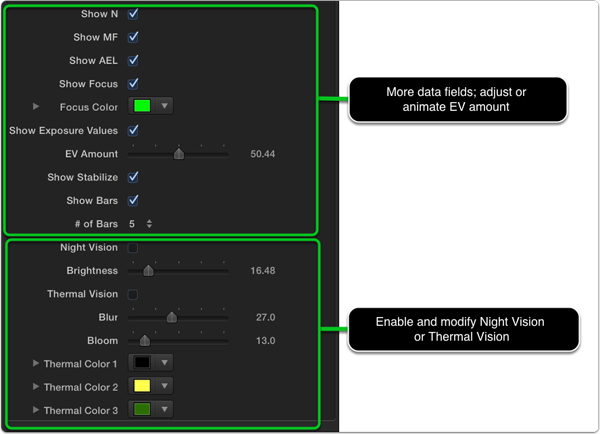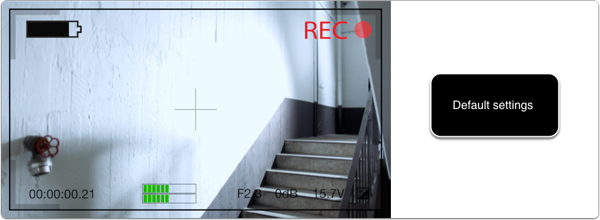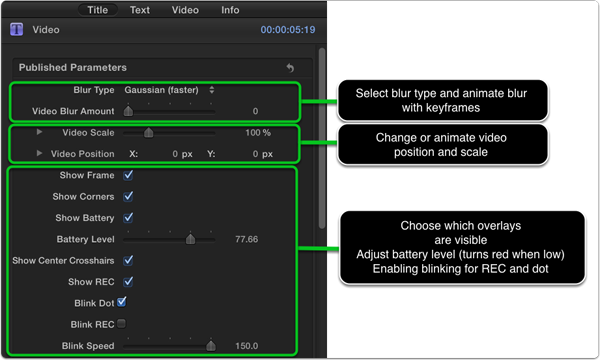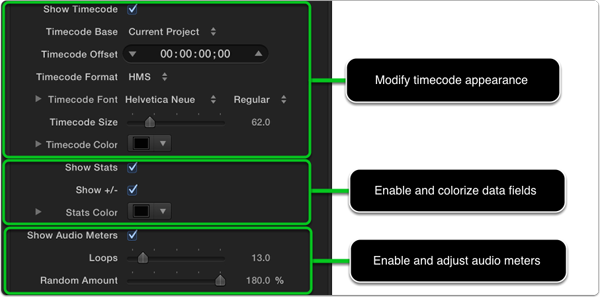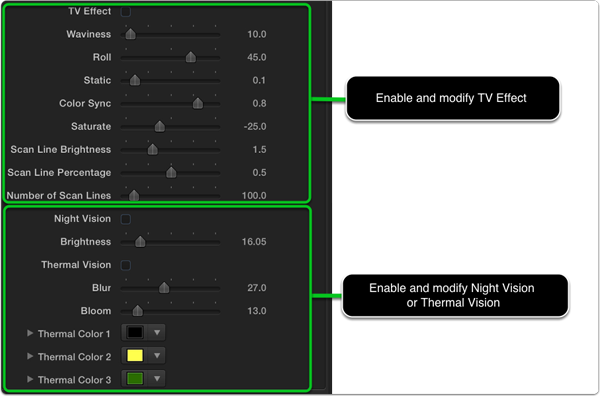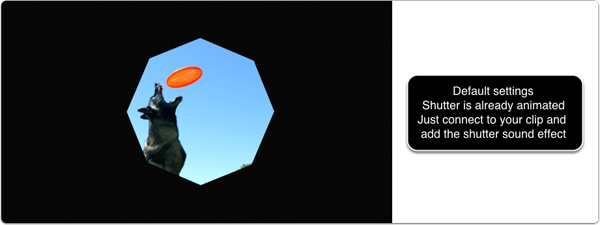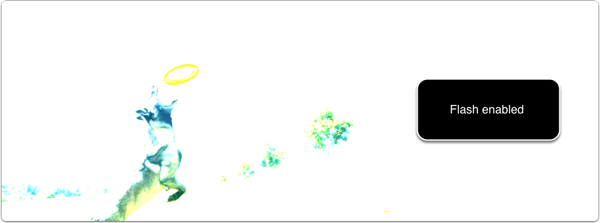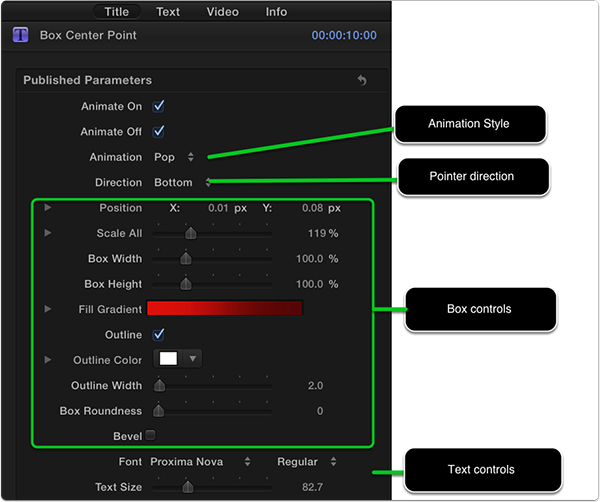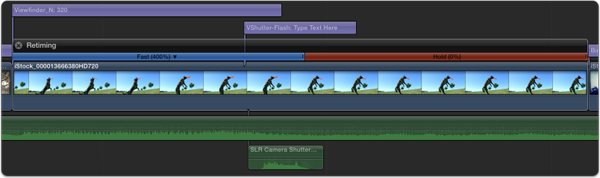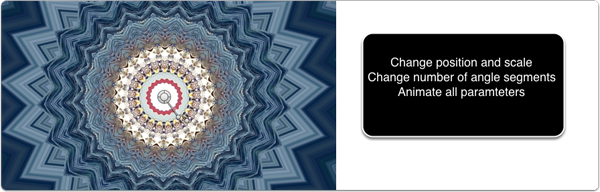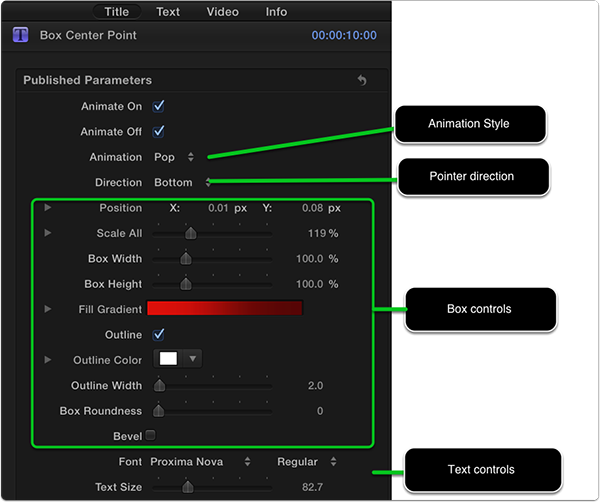Which part of the plugin do you need help with?
VShutter-Flash can be used alone or in combination with the Viewfinder effects. It is animated by default. For a shutter sound, search in the Music and Sound Browser for “Shutter” or use the audio file from the Canon 7D shutter which you can download from this link.
www.noiseindustries.com/downloads/docs/rippletraining/optics/7D_Shutter.aif
Use the Title inspector to switch from a shutter to a flash effect.
Modified Parameters
Parameters
Applied Shutter Effect
Here’s the VShutter-Flash title effect connected to a clip after the Viewfinder effect focuses in the video. Note how the VShutter-Flash effect is placed underneath the Viewfinder effect. Note also the Hold frame that starts after the shutter closes. To create a hold frame move the playhead to the frame you want and press Shift-H.