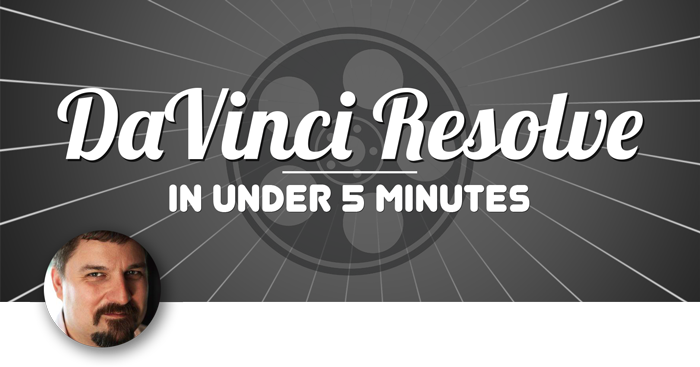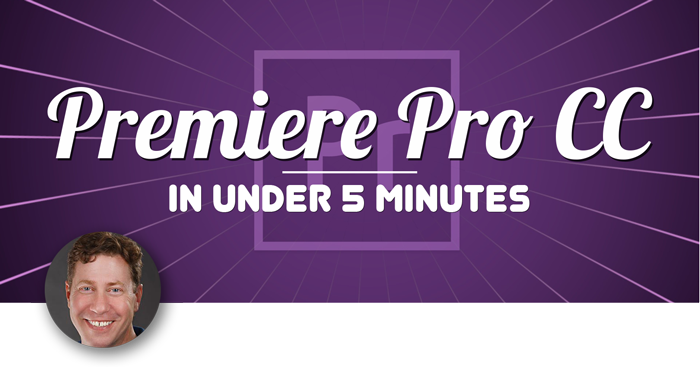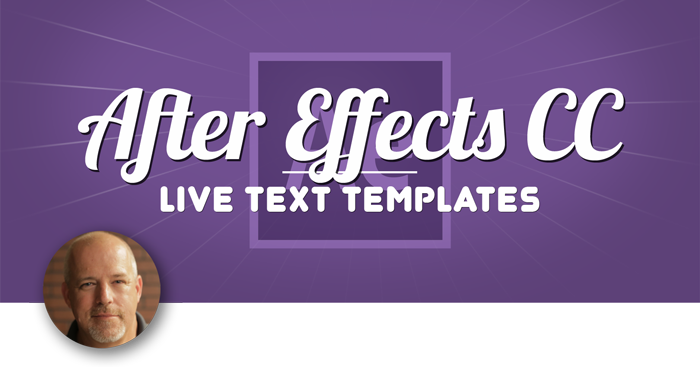In this pilot episode of Premiere Pro in Under 5 Minutes, Frank Rohmer demonstrates the new Libraries panel of Premiere Pro CC 2015.
Welcome to the pilot episode of Premiere Pro in Under 5 minutes. My name is Frank Rohmer and I am the author of Ripple Training’s Premiere Pro tutorial, Editing & Post Production in Premiere Pro CC 2015.
Today i’m gonna show you how to leverage the new Libraries panel in Premiere Pro. The new libraries feature is so handy, i’m gonna show you how this works. So here in Adobe Premiere Pro CC 2015, I have a libraries tab over here in the bottom left hand side of my workspace. If I click on that tab to reveal it, it’s a basically an empty container.
although, in a moment it won’t be empty because I’m gonna go int PhotoShop and I’ve been working on the graphic item here and I’m gonna mouse click and drag all these layers into the new area that says, Your Content anywhere.
When I drag it there, I’ll quickly go back to premiere. There is that exact graphic, and I can mouse click and drag that graphic into my sequence and out it to work right away. Did you see how fast that was?
That used my cloud account to transfer that into my Premiere Pro project, right from PhotoShop. I’ll go back into PhotoShop one more time, and this time I’ll mouse click on this graphic and drag it over. I’ll navigate over to this transparency graphic, drag that in as well. I’m more or less putting graphic items in or making them available to other Adobe software applications that I may have on my system.
Here are the other two items. So, wow I really like this new feature and I know you’ll find this very handy. If you enjoyed this tip, you can check out my editing in Premiere Pro title by clicking the info button in the top right.
Today i’m gonna show you how to leverage the new Libraries panel in Premiere Pro. The new libraries feature is so handy, i’m gonna show you how this works. So here in Adobe Premiere Pro CC 2015, I have a libraries tab over here in the bottom left hand side of my workspace. If I click on that tab to reveal it, it’s a basically an empty container.
although, in a moment it won’t be empty because I’m gonna go int PhotoShop and I’ve been working on the graphic item here and I’m gonna mouse click and drag all these layers into the new area that says, Your Content anywhere.
When I drag it there, I’ll quickly go back to premiere. There is that exact graphic, and I can mouse click and drag that graphic into my sequence and out it to work right away. Did you see how fast that was?
That used my cloud account to transfer that into my Premiere Pro project, right from PhotoShop. I’ll go back into PhotoShop one more time, and this time I’ll mouse click on this graphic and drag it over. I’ll navigate over to this transparency graphic, drag that in as well. I’m more or less putting graphic items in or making them available to other Adobe software applications that I may have on my system.
Here are the other two items. So, wow I really like this new feature and I know you’ll find this very handy. If you enjoyed this tip, you can check out my editing in Premiere Pro title by clicking the info button in the top right.