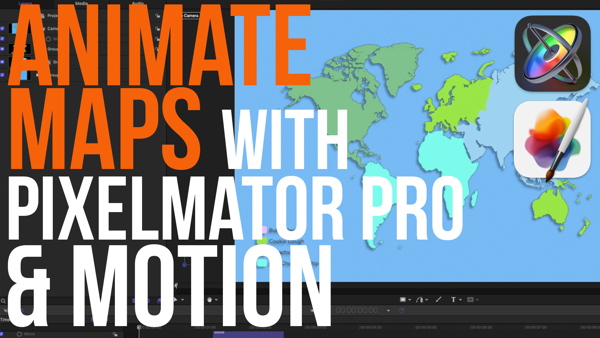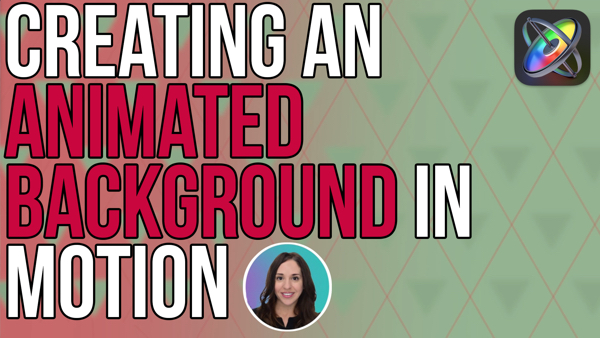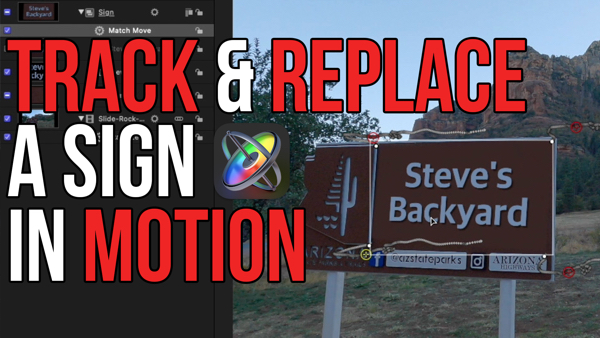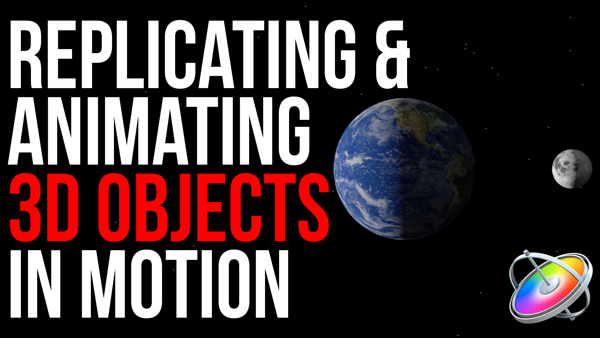How to Create a Rack Focus Effect
In “Under 5 Minutes” Mark Spencer will teach you how to create a rack focus effect.
With Motion’s 3D world, you can spread objects out in Z-space, then use a camera and a focus behavior to “rack focus” to and from elements in your scene.
In this episode, I’ll show you how to create a rack focus effect.
I’m Mark Spencer from RippleTraining.com. Welcome to Motion Magic where you’ll learn visual effects and motion graphics in under 5 minutes.
Here we are in Motion with a new empty project.
In the File Browser, I’ve selected a folder containing some images with transparency. I’ll select the hamburger, then hold down the Command key and add the guitar and the beer to the selection. Then I’ll click the Import button to add the selected images to the Canvas.
I want to work in 3D space, so at the right of the toolbar I’ll click the camera icon to add a camera, then click the Switch to 3D button. Up in the View pop-up menu, I’ll make sure all the 3D overlays are turned on.
Then, I’ll use the Compass to go to the top view and press Shift Z to fit the view to the window. There’s the camera, and our objects are all aligned to its focal plane here.
I want to spread the objects out in Z-space so first I’ll use the camera controls to zoom out and pan down to make some room.
Then I’ll select the guitar and move it back, and I’ll select the beer and move it back further. Notice how I can see how they will look through the camera in the Inset view as I drag.
I’ll also drag the beer and the guitar along the X axis so they aren’t hidden by the hamburger.
Then I’ll use the Camera menu to return to the Active Camera view.
To create the shallow depth of field, I’ll go to the Render pop-up menu and select Depth of Field.
To make the effect more pronounced, I’ll select the Camera, go to the Camera Inspector, and in the the Depth of Field section, and increase the Depth of Field Blur Amount.
To make the camera focus on a different object, all I need to do is to select the object in the Layers list, then from the Camera menu, choose Focus on Object, or use the keyboard shortcut Control-F.
I can even animate the focus to change from one object to another, creating the rack focus effect. I’ll start by setting the focus on the beer.
Then I’ll select the Camera, and from the Behaviors shortcut menu, I’ll choose Camera > Focus. In the mini-Timeline I’ll trim the behavior to about 1 second, drag the guitar into the Target well in the HUD, set the Transition to 100%, and set the Speed to Ease Both. If I play that back, the focus now shifts from the beer to the guitar.
To rack to the hamburger, I’ll select the current focus behavior in the Layers list, press Command-D to duplicate it, slide it down the mini-Timeline, then drag the hamburger into the target well in the HUD.
If I play that back, now we have two rack focus moves that we can easily trim or move to adjust the timing.
Click the Subscribe button below. If you have an idea, comment or suggestion, leave those below as well. Go to RippleTrainging.com for fast professional training on Final Cut Pro, Motion and DaVinci Resolve from industry professionals.
I’m Mark Spencer from RippleTraining.com. Welcome to Motion Magic where you’ll learn visual effects and motion graphics in under 5 minutes.
Here we are in Motion with a new empty project.
In the File Browser, I’ve selected a folder containing some images with transparency. I’ll select the hamburger, then hold down the Command key and add the guitar and the beer to the selection. Then I’ll click the Import button to add the selected images to the Canvas.
I want to work in 3D space, so at the right of the toolbar I’ll click the camera icon to add a camera, then click the Switch to 3D button. Up in the View pop-up menu, I’ll make sure all the 3D overlays are turned on.
Then, I’ll use the Compass to go to the top view and press Shift Z to fit the view to the window. There’s the camera, and our objects are all aligned to its focal plane here.
I want to spread the objects out in Z-space so first I’ll use the camera controls to zoom out and pan down to make some room.
Then I’ll select the guitar and move it back, and I’ll select the beer and move it back further. Notice how I can see how they will look through the camera in the Inset view as I drag.
I’ll also drag the beer and the guitar along the X axis so they aren’t hidden by the hamburger.
Then I’ll use the Camera menu to return to the Active Camera view.
To create the shallow depth of field, I’ll go to the Render pop-up menu and select Depth of Field.
To make the effect more pronounced, I’ll select the Camera, go to the Camera Inspector, and in the the Depth of Field section, and increase the Depth of Field Blur Amount.
To make the camera focus on a different object, all I need to do is to select the object in the Layers list, then from the Camera menu, choose Focus on Object, or use the keyboard shortcut Control-F.
I can even animate the focus to change from one object to another, creating the rack focus effect. I’ll start by setting the focus on the beer.
Then I’ll select the Camera, and from the Behaviors shortcut menu, I’ll choose Camera > Focus. In the mini-Timeline I’ll trim the behavior to about 1 second, drag the guitar into the Target well in the HUD, set the Transition to 100%, and set the Speed to Ease Both. If I play that back, the focus now shifts from the beer to the guitar.
To rack to the hamburger, I’ll select the current focus behavior in the Layers list, press Command-D to duplicate it, slide it down the mini-Timeline, then drag the hamburger into the target well in the HUD.
If I play that back, now we have two rack focus moves that we can easily trim or move to adjust the timing.
Click the Subscribe button below. If you have an idea, comment or suggestion, leave those below as well. Go to RippleTrainging.com for fast professional training on Final Cut Pro, Motion and DaVinci Resolve from industry professionals.