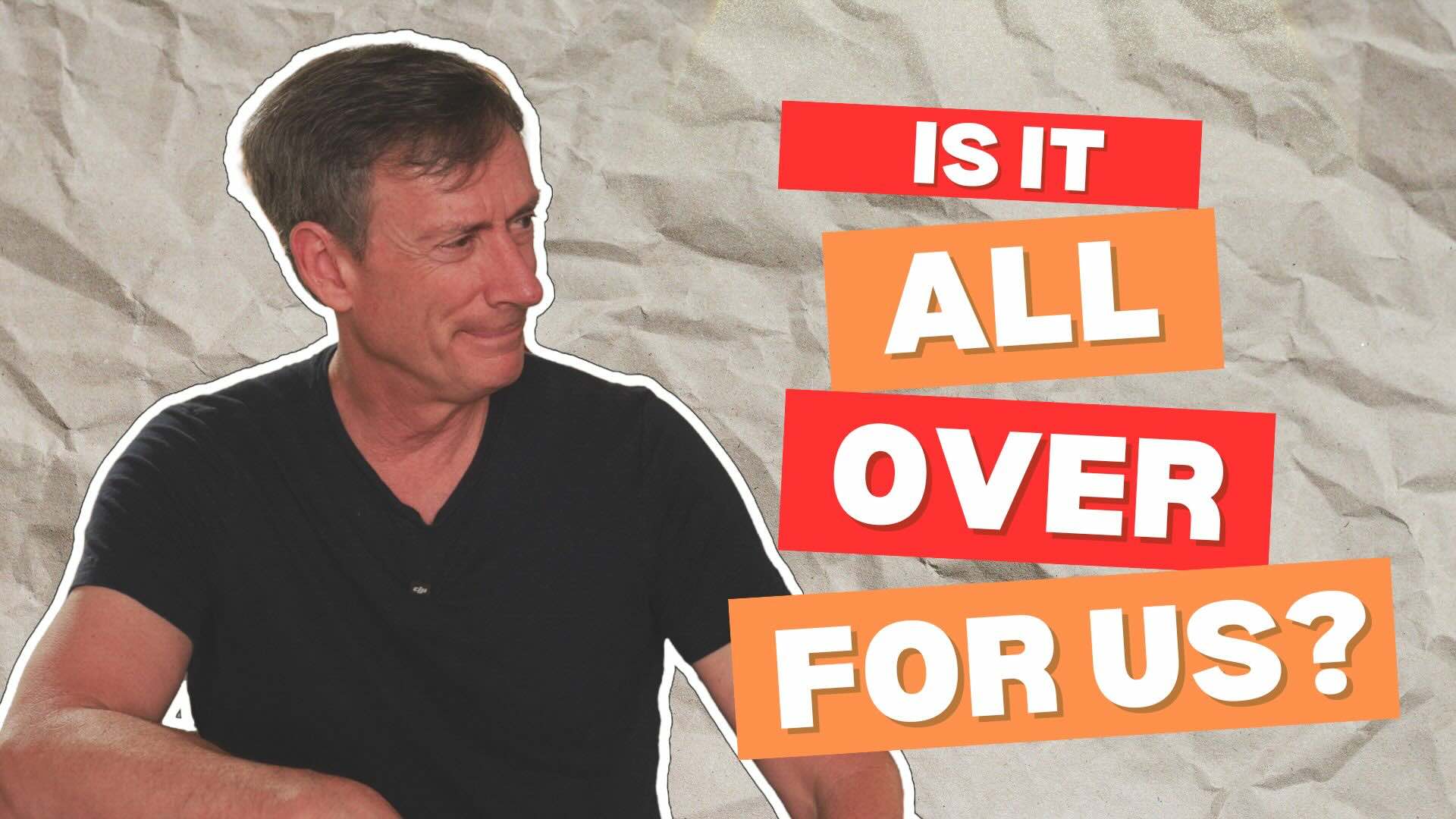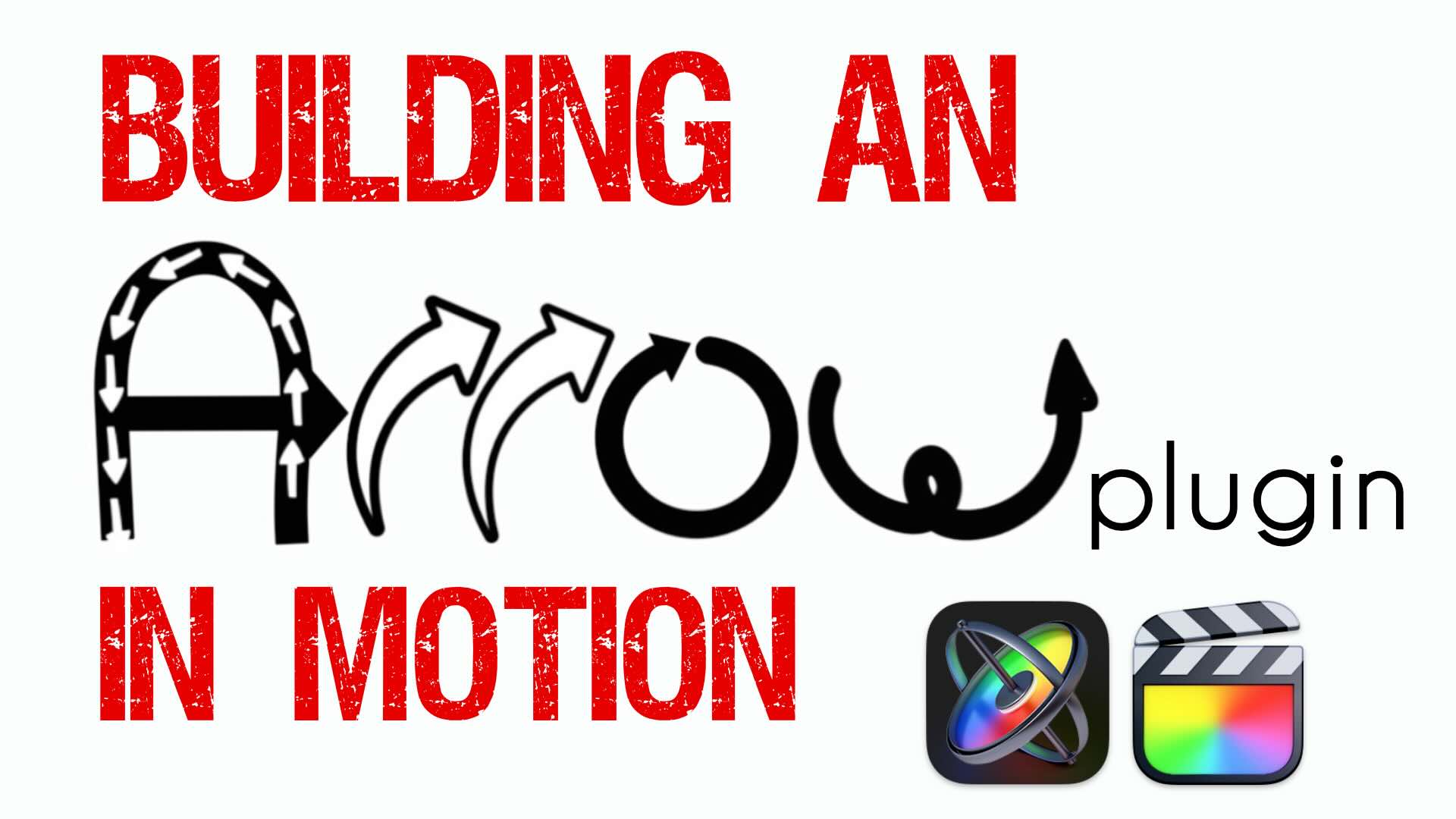Recording with ClipMic Digital
ClipMic Digital is a new Microphone from Sennheiser that turns your iPhone or iPad into a professional digital audio recorder.
By downloading the companion app from Apogee, you can record and add metadata to your recordings that can be read by Final Cut Pro X via XML.
This is one of the COOLEST app/mics we’ve ever used.
Welcome to Final Cut Pro X in Under 5 Minutes, I’m Steve from RippleTraining.com. We do a lot of video production here at Ripple Training and often we get questions regarding what gear we use for our shoots. Today I want to focus on recording audio using a lavaliere microphone. Specifically a new mic recently released from Sennheiser called the ClipMic digital. With this mic you can turn your iPhone or iPad into a professional digital audio recorder. The mic itself is a high quality omni directional mic from Sennheiser, the mic is attached to an iPhone or iPad using the lightning port which frees up the headphone jack so you can directly monitor the audio thats being recorded. But, the on component that truly makes the microphone amazing, is the little preamp / A to D converter thats hardwired between the mic and the lightning connector. Designed by Apogee, this pre-amp overrides the inferior internal pre-amps of iPhones giving you pristine sounding recordings. In order to turn your iPhone into a field recorder, download the free MetaRecorder app from Apogee. While you can use other recording apps, this one has some unique advantages for Final Cut Pro X users but more on that in a moment. There is both a free version and a paid version of the app, but if you own the mic the paid version can be unlocked once the mic is connected to the lightning port. To get started tap the + button to create a scene. By default scenes are generically named, by tapping the scene name you can enter a custom one. I recommend doing this as it will create easily identifiable events once you import the XML into Final Cut Pro . Back in the create page, you can tap file name format, then decided what metadata you want included with your recordings. Back on the create page, you can change the sample rate, but depth, and file format. I’ll leave these at their defaults, but whats really cool is that by tapping Input name Roles. You can assign custom Role metadata to your recordings so that they import into Final Cut Pro already tagged with your custom Role name. Here I’ll type out Steve then tap done. To record individual takes into your scene tap the record play button then begin speaking, as your recording you can the the marker button to designate the beginning or ending of the performance.Tap the stop button to halt recording. to add more useful metadata, double tap the waveform, then tap the star to tag the take as a favorite, double tap again, then tap keywords to create a custom keyword collection for the take. Markers can also be given unique names tap the markers button, then tap the marker you want to edit, then enter a custom name. Now, just rinse & Repeat for any other markers you want to name. To export your scenes to DropBox tap the scenes button, then the select button. Finally, tap the scene itself. Tap the share button in the lower left then tap export to dropbox. A Progress bar will appear as the file uploads. Back in Final Cut Pro. Select the library you want to import your audio into, then choose import xml from the file menu. Navigate to your dropbox folder locate the scene folder you created in the MetaRecorder app, then import the enclose xml file. The imported xml file appears as a new event in the targeted library. Opening the event, you can see the custom keyword collection I created in the app. Inside the keyword collection is the audio file and when I click on the disclosure triangle, I can see all my markers with the custom names I assigned. Also, notice that this clip has been tagged as a favorite. Finally, if you look in the inspector under Roles you’ll see that the custom role i made in the MetaRecorder app appears. With this excellent mic and the MetaRecorder appI now have the perfect combination for professional audio recording that fits perfectly with Final Cut Pro’s metadata driven approach to organization. By the way, if you wanna know more about the gear we use for our productions check out our Shooting Video with DLSR & Miro 4/3rds Cameras Available on our website.