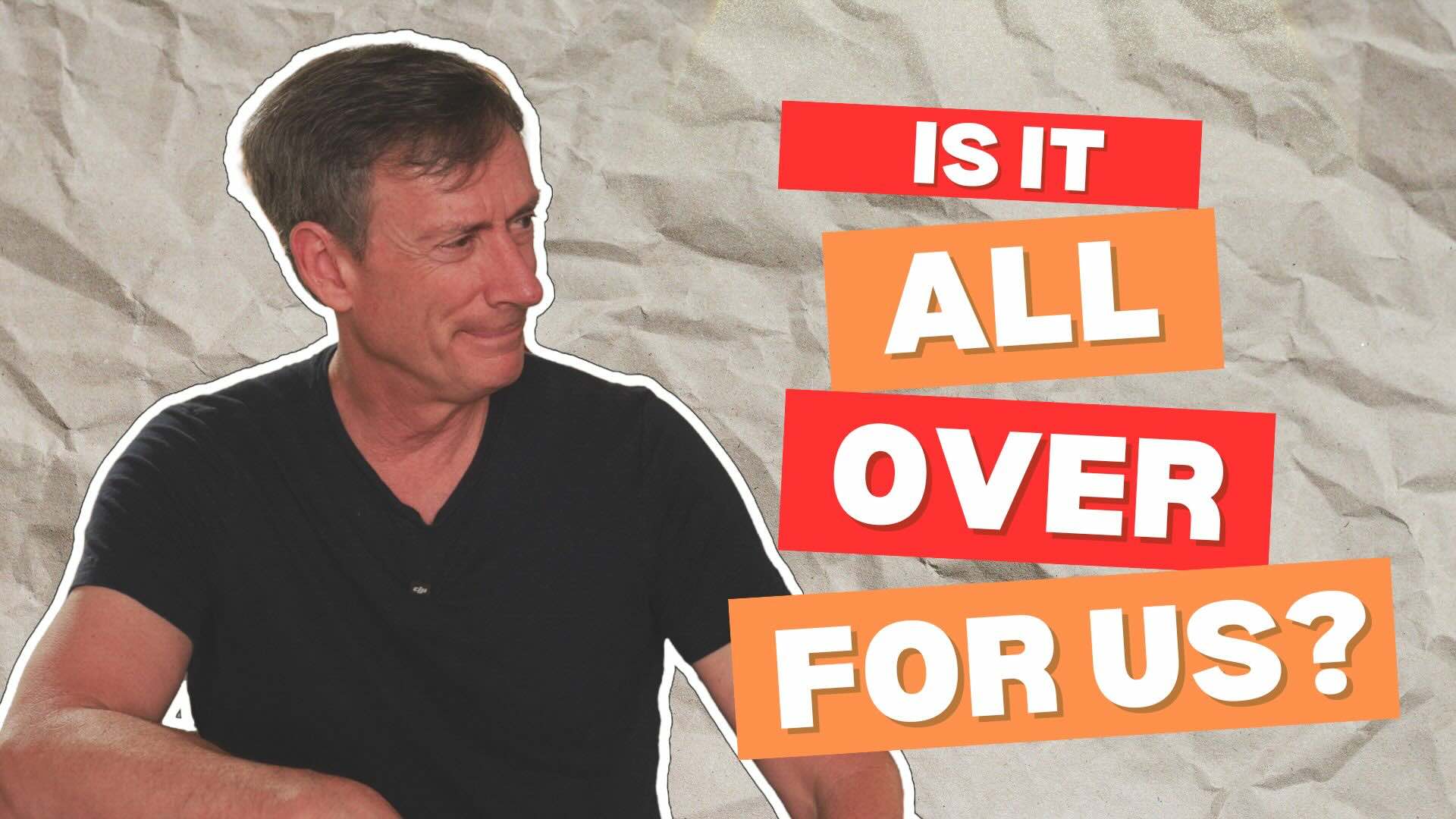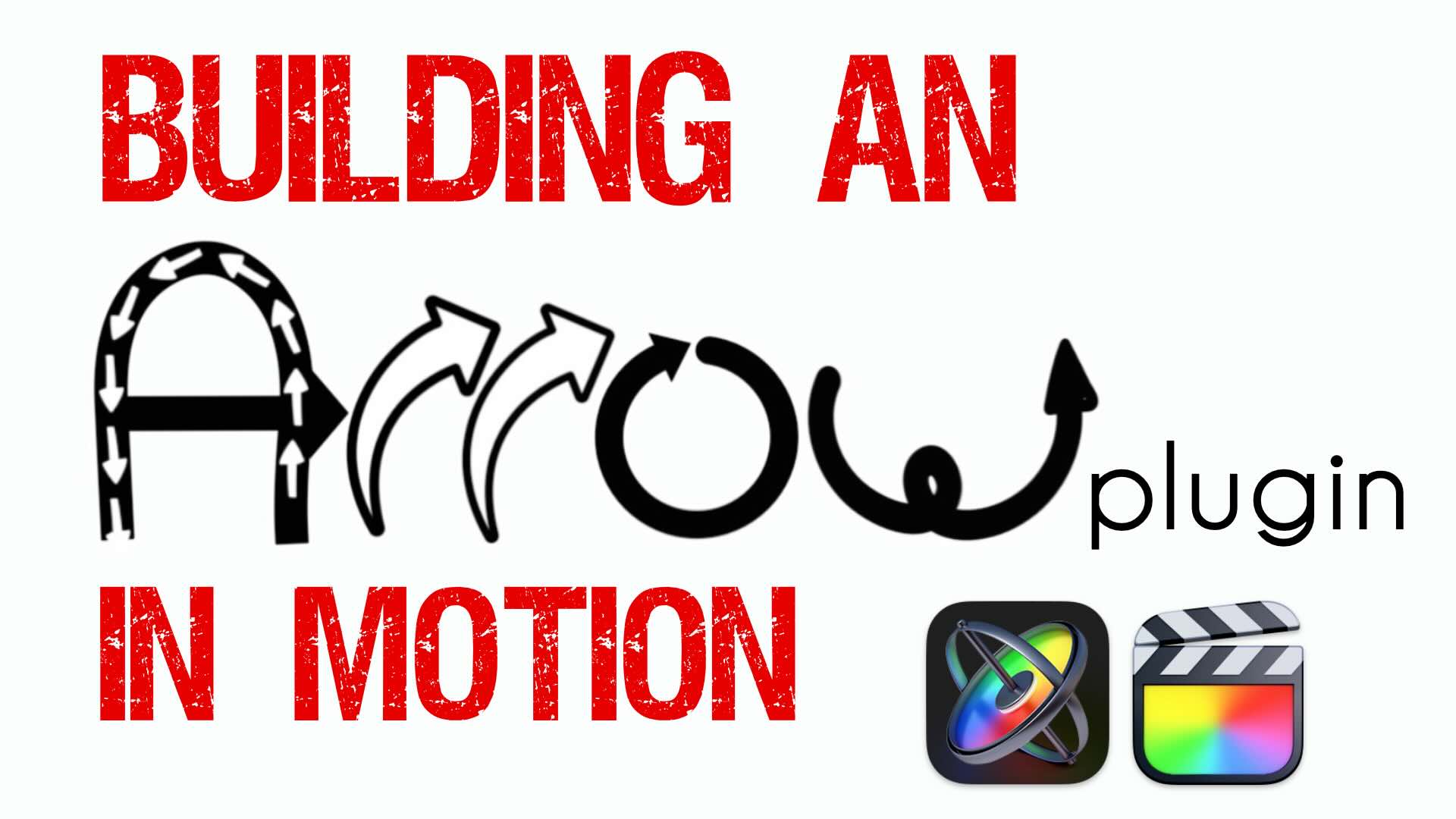Welcome to Final Cut Pro X in under 5 minutes. I’m Steve from rippletraining.com. Including slates has long been a common practice for those delivering final masters for broadcast. They serve several purposes, the most common of which identifies the programs contents, duration, production company and other info. Often these slates include a countdown for queuing the program if the final master is delivered to tape. Final Cut Pro has a built-in slate for just this purpose, and in this episode, I’m going to show you how to create a 3D title countdown for slates or any other purpose you might find useful. In the Titles Browser, select the 3D category, and locate the Rotate 3D animation preset. Press E to add it to your timeline. One word of caution; I’m creating this countdown for use in 23.98 projects. If you will be using it in projects with other frame rates, you’ll need to create the countdown in a project that matches the frame rate of your final project. With the playhead parked over the clip, open the Title inspector and set the Animation Style to Cascade. Disable the Build In animation and set the Fade Duration Out to zero. In the Text inspector, crank up the text size to 800 then center it in the frame using the Baseline hot-scrubber. Select the text, then enter 10 in the text input field Scroll down to the Material section, and apply a surface material. I like the look of Chrome, so I’ll select that. Next, select the Title and press Control-D. Enter one-period (for 1 second) and press Return. Press Command-C to copy it, then move the playhead to the end of the clip and press Command-V eight times. Move the playhead over the second clip and change the text to 9. Move the playhead over the the third clip and change the text to 8 and so on. When you’re finished, you’ll have an 9 second countdown, starting at 10 and ending with 2. To make the countdown a true broadcast countdown it will need what is often referred to as a “2-pop”. Move the playhead to the first frame of the 2 and press Option-F to add a freeze frame. Delete the last title clip, then select the freeze frame, press Control-D. Enter 1 (for 1 frame) and press return. Press command-A to select everything in the timeline, then press Option-G to create a Compound clip. Name it and save it – I’ll add 23.98 to the name so I know that this countdown is intended for 23.98 projects. Open a project you wish to add the slate to, and park the playhead at the beginning of the project. Press Option-W to add a Gap clip. Select the gap clip, press Control-D and enter 10 period (for 10 seconds) and press return. Skim to 8:01 in the Gap clip and press Command-B to blade the clip at the skimmer position. In the Titles browser, locate the Credits category, select the Slate thumbnail, and drag it over the first gap clip and choose > Replace from start. With your playhead parked over the slate, in the Inspector, click the Media well, then locate your countdown in the Browser. Select it and click “Apply Clip” To adjust the size of the countdown, double click on the number in the Viewer, then drag the control handles to resize it. Finally, I’ll add the 2-pop, which is a single frame 1kH tone at 8:01. Park your playhead on the cut point, the press the left arrow key to back it off by one frame and press I to set an in point. The out point will be created automatically. In the Browser, I’ll locate an audio clip of 1kH tone then press Q to connect it to the slate, then play it back. Perfect.