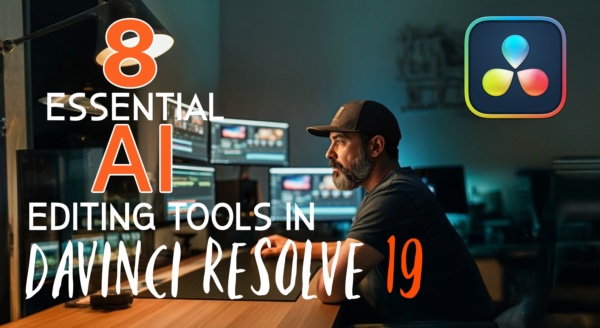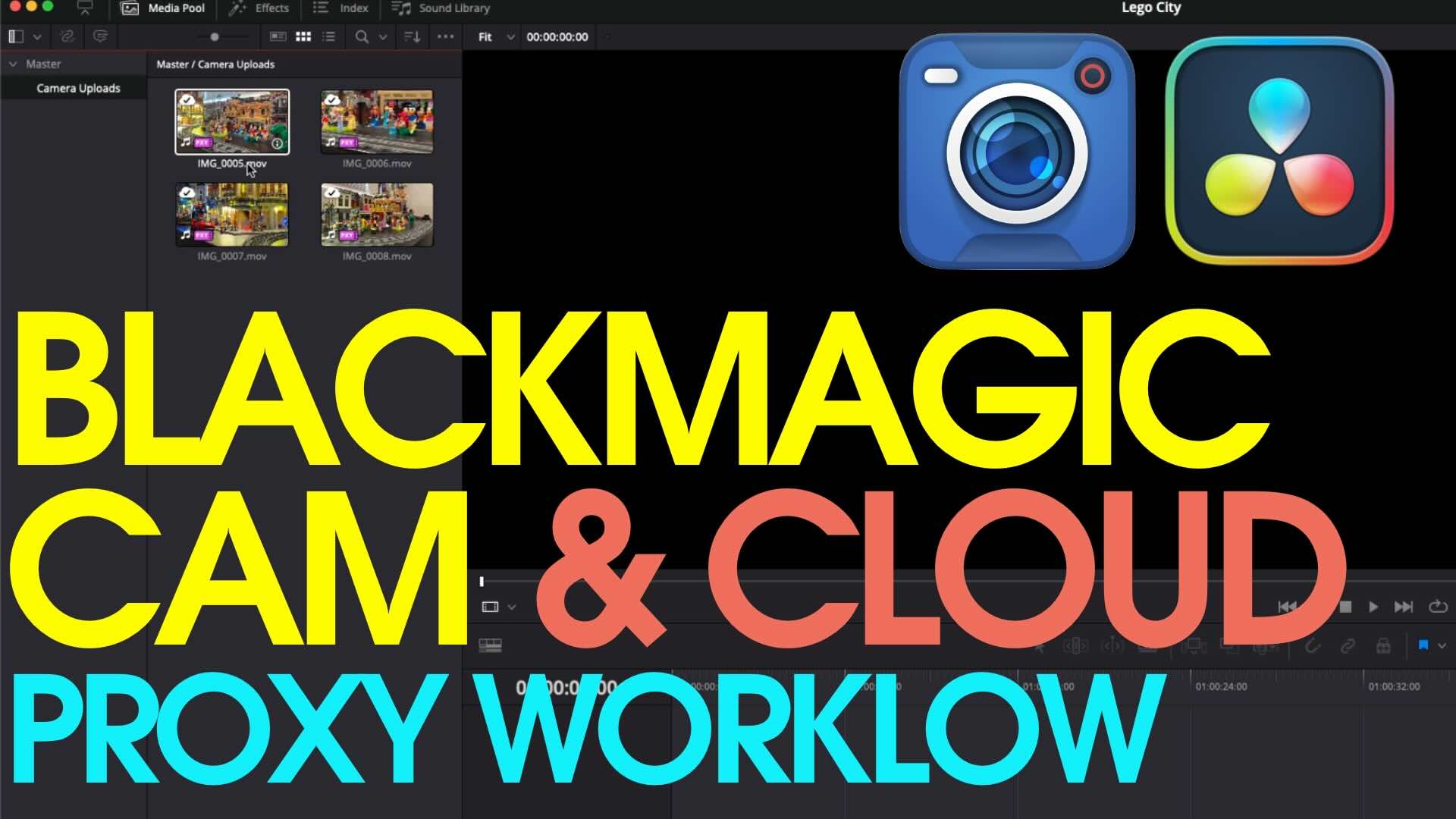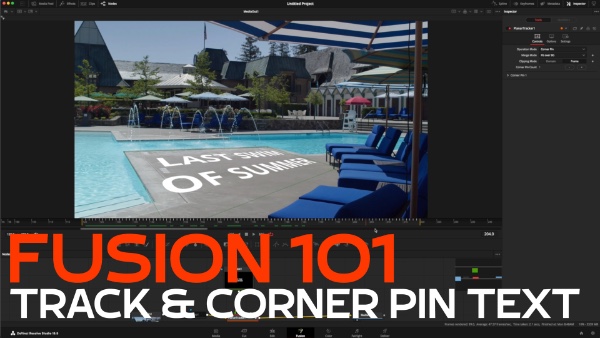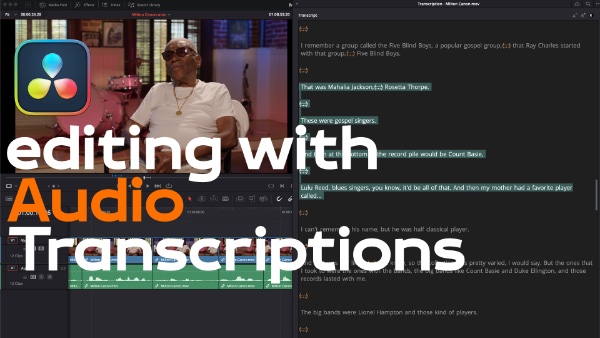Smooth Cut Transitions in Resolve 12
In “Under 5 Minutes” Alexis Van Hurkman demonstrates how to use the Smooth Cut transition in DaVinci Resolve 12 to eliminate “Ums, but, and ands” from your interview clips seamlessly.
I’m Alexis Van Hurkman, and welcome to Resolve in a Rush where you’ll learn DaVinci Resolve grading & finishing techniques in under 5 minutes. In this lesson were gonna take a look at the brand new Smooth Cut transition which is a new feature in DaVinci Resolve 12 for tightening up pauses, um, tripped up phrases, and other speech disfluencies in interviews that you’re editing inside of DaVinci Resolve 12.
So, I’m going to use this interview clip. Which has kind of some typical flubs, you would expect to hear in an Raw Interview clip. (clip audio) So, you can hear there are quite a few hiccups here. So, you could snip all these out, and the traditional way of covering them up would be with B-Roll of other things. But, if for whatever reason you didn’t want to use B-Roll.
DaVinci Resolve has a new feature which mirrors similar features you’ll find in other NLE’s but now you’ve got them right inside DaVinci Resolve. To allow you to turn that into the following. So, nice and smooth, and you can’t see those cuts anymore. I’ll just show you one quick example of how this works, by zooming into this section of the timeline right here.
Where he has one of his major flubs. So, I’ve marked the section that I want to trim out with a marker. An with that closed lets take a look. So, theres definitely a visual jump here to cover that up, all i need to do is go to the effects library, and smooth cut appears as a transition.
I drop that onto my cut and I’m probably going to want to narrow that down smooth cut works best, when its only 2 or 4 frames I’ve found. So lets try out 2 frames and with that done, lets take a look. So, it turned that jump into just a smooth turn of his head.
If you wanna learn more about smooth cut, I used this example in my new title for Ripple Training New Features in DaVinci Resolve 12. And in that title I go into a little more detail for how you can finesse hard to smooth cuts. As well as going into all the brand new features DaVinci Resolve 12. I hope you found this helpful thanks for watching.
So, I’m going to use this interview clip. Which has kind of some typical flubs, you would expect to hear in an Raw Interview clip. (clip audio) So, you can hear there are quite a few hiccups here. So, you could snip all these out, and the traditional way of covering them up would be with B-Roll of other things. But, if for whatever reason you didn’t want to use B-Roll.
DaVinci Resolve has a new feature which mirrors similar features you’ll find in other NLE’s but now you’ve got them right inside DaVinci Resolve. To allow you to turn that into the following. So, nice and smooth, and you can’t see those cuts anymore. I’ll just show you one quick example of how this works, by zooming into this section of the timeline right here.
Where he has one of his major flubs. So, I’ve marked the section that I want to trim out with a marker. An with that closed lets take a look. So, theres definitely a visual jump here to cover that up, all i need to do is go to the effects library, and smooth cut appears as a transition.
I drop that onto my cut and I’m probably going to want to narrow that down smooth cut works best, when its only 2 or 4 frames I’ve found. So lets try out 2 frames and with that done, lets take a look. So, it turned that jump into just a smooth turn of his head.
If you wanna learn more about smooth cut, I used this example in my new title for Ripple Training New Features in DaVinci Resolve 12. And in that title I go into a little more detail for how you can finesse hard to smooth cuts. As well as going into all the brand new features DaVinci Resolve 12. I hope you found this helpful thanks for watching.