Performing Swap Edits in DaVinci Resolve 12
In this “Under 5 Minutes” episode, Alexis van Hurkman will show you how to quickly make Swap edits and Swap-Insert edits using simple keyboard modifiers in DaVinci Resolve 12. This really simple tool is very useful for trying out different clip orders without having to shift clips and close gaps by hand.
Swap Edit Step 1
Select A Clip
First, select a clip in your timeline that you want to move.
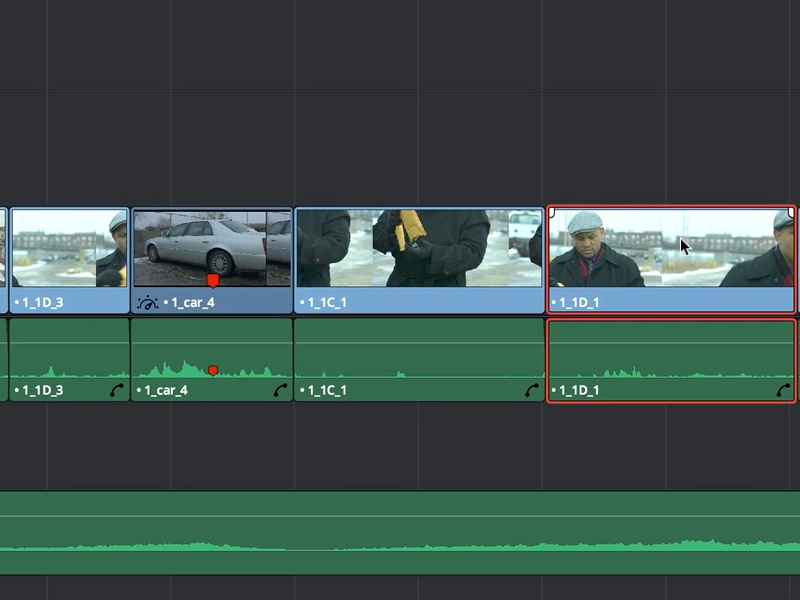
Swap Edit Step 2
Move the Clip
Press and hold the Command and Shift keys while dragging the clip to its new position. You’ll notice as you drag the clip, other clips will move out of the way, to make room.
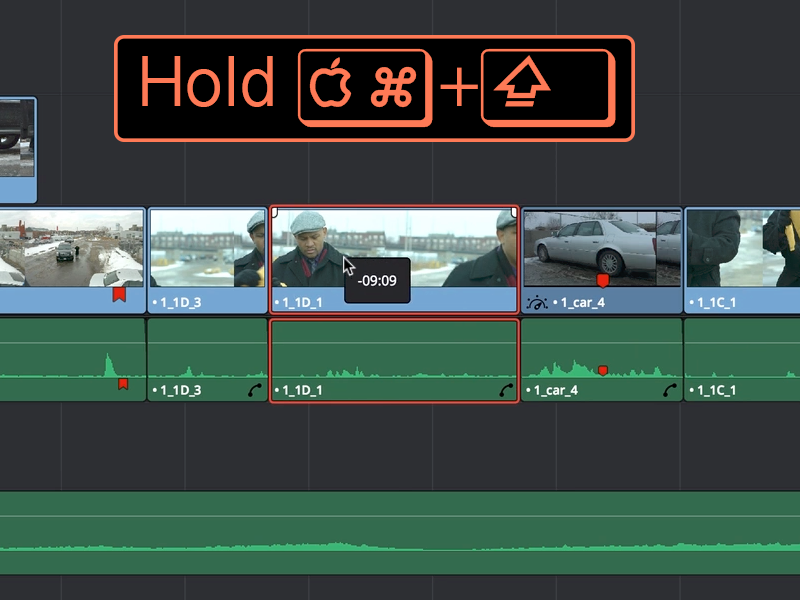
Swap Edit Step 3
Drop the Clip
Once your clip is in it’s new place, release the mouse button. It’s that simple.
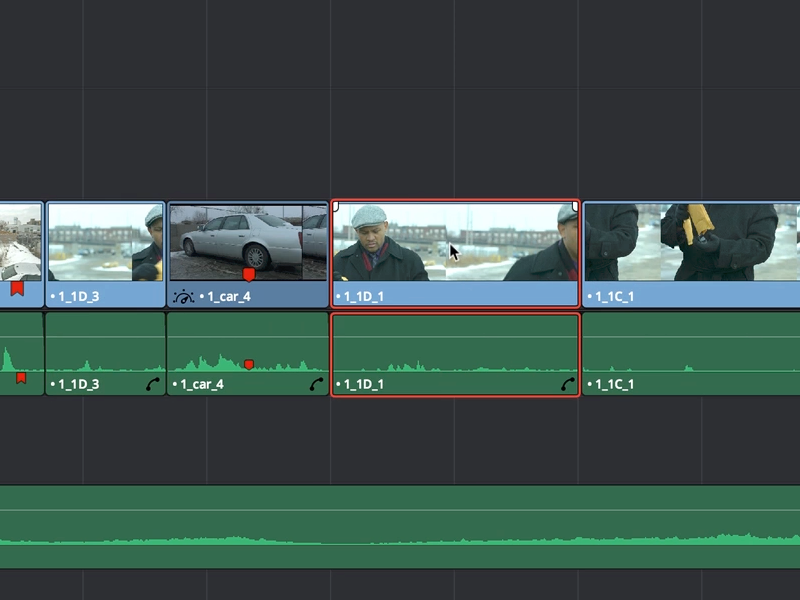
Swap-Insert Edit Step 1
Select a Clip
Select the clip that you would like to move.
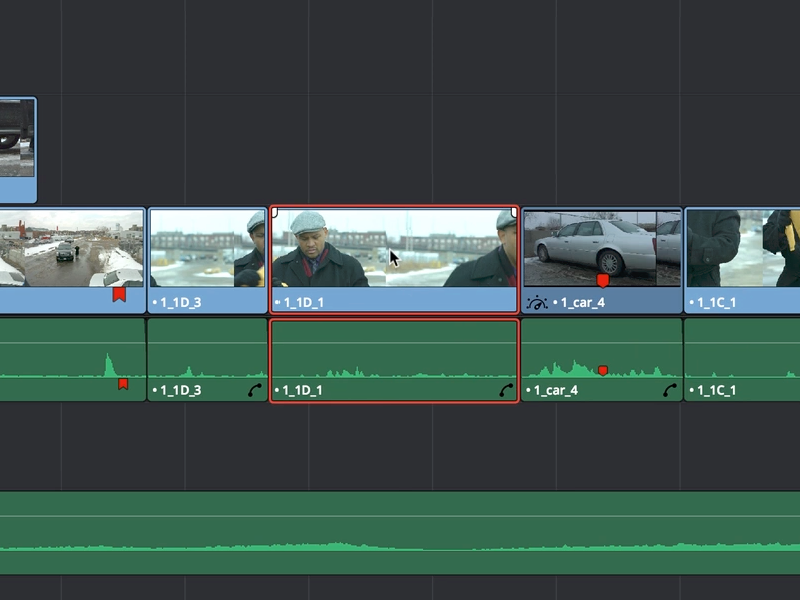
Swap-Insert Edit Step 2
Move the Clip
Press and hold the Command and Option keys, then drag the clip to it’s new position. Notice that the clip is now being inserted into the clip below.
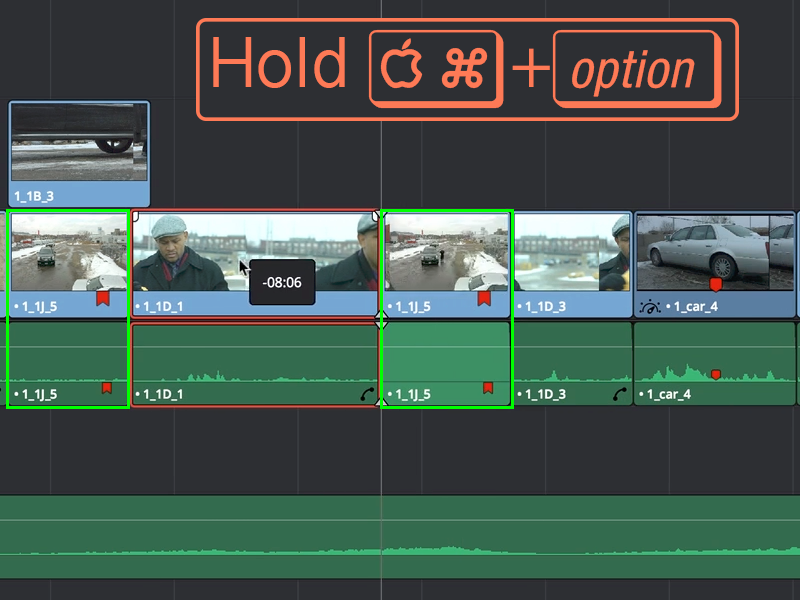
Swap-Insert Edit Step 3
Drop the Clip
When you’re satisfied release your mouse button to drop the clip on the timeline.
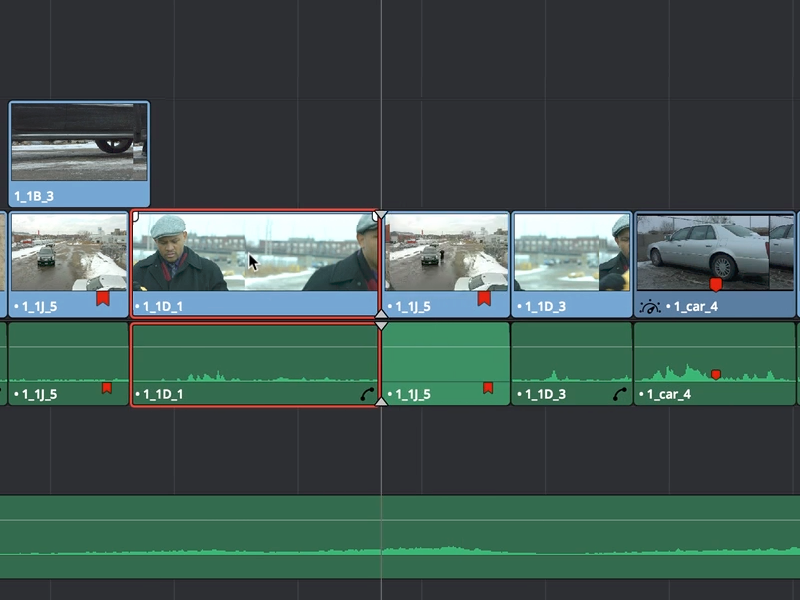
Tips:
This doesn’t work on all clips.
One thing to bear in mind is that these types of edits can only be performed on clips where the audio and video track have the same start and end points, so it won’t work on Split Edits.
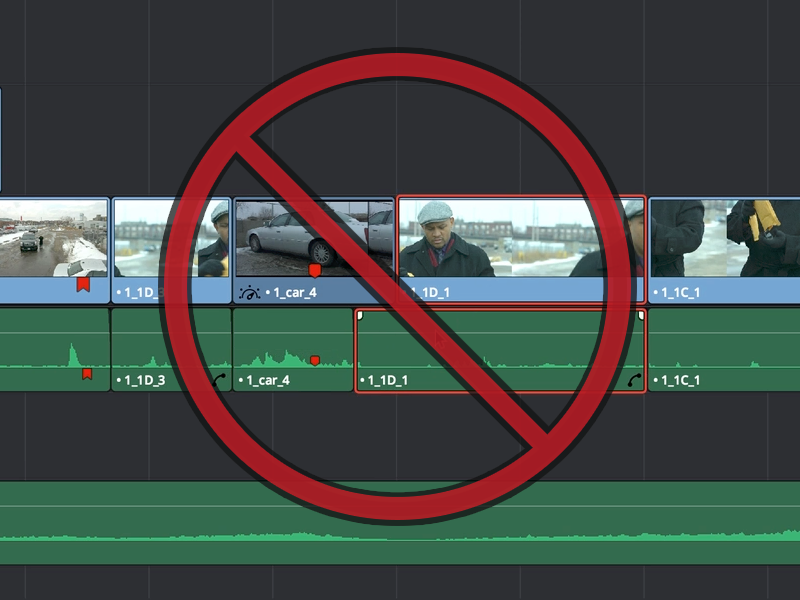

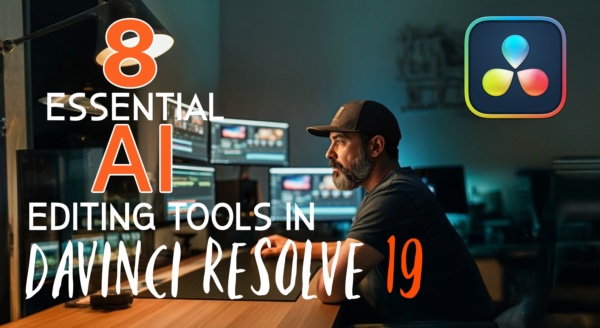
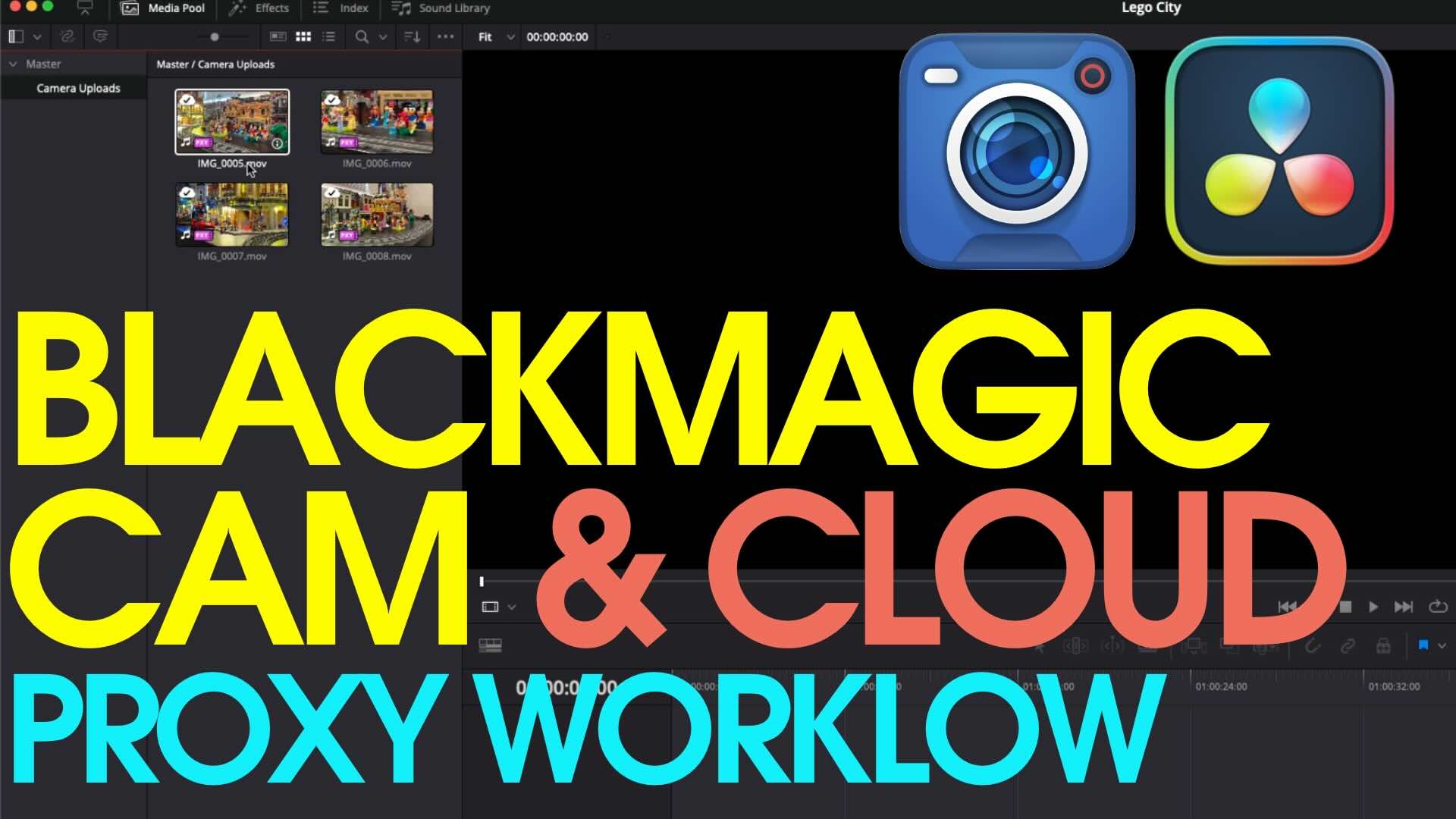
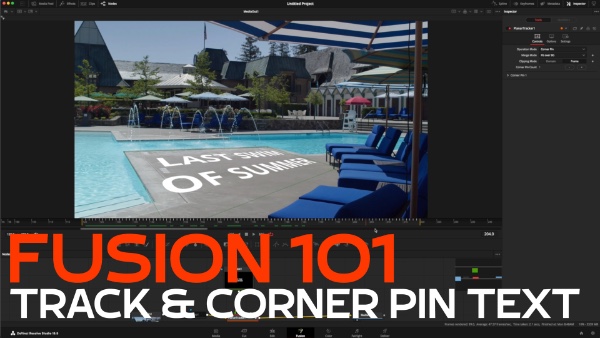

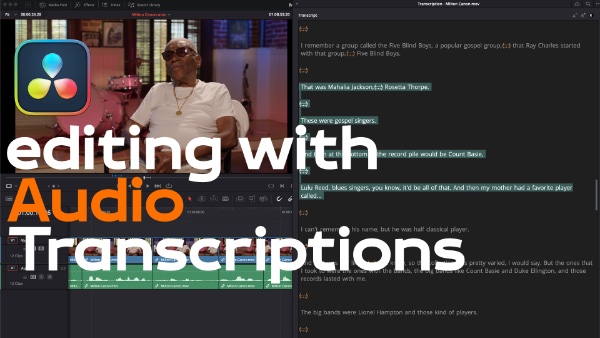
nice,i was looking for a way to do that in davinci…thanks for sharing.
p.s. in version 14 it works with multiple clips selected also
It seems like this does not work when you are trying to move more than one clip…