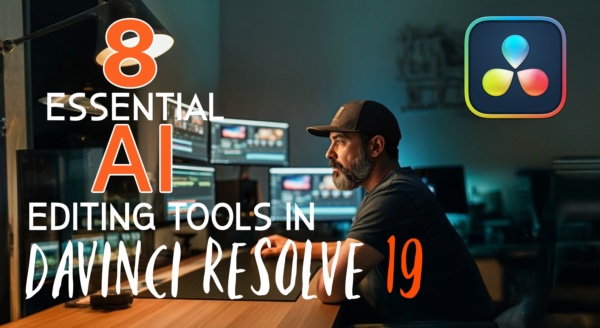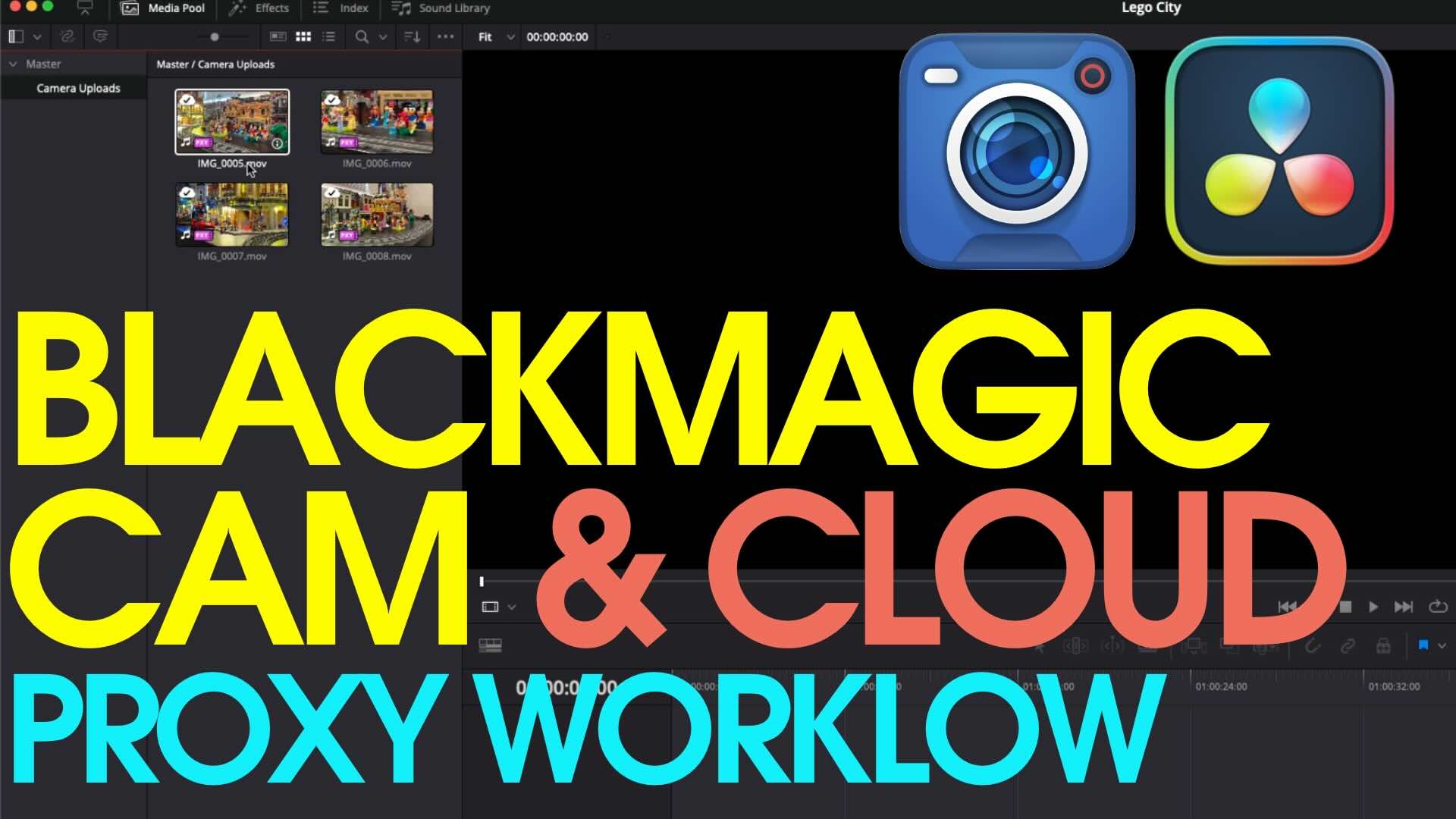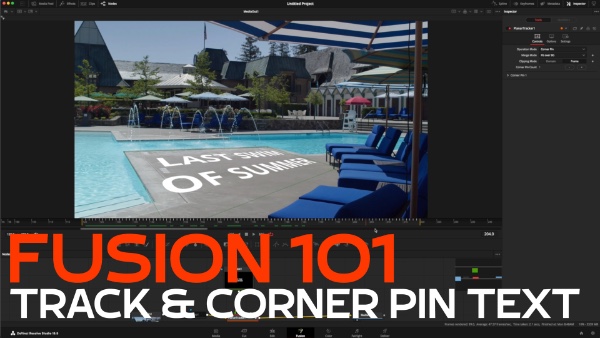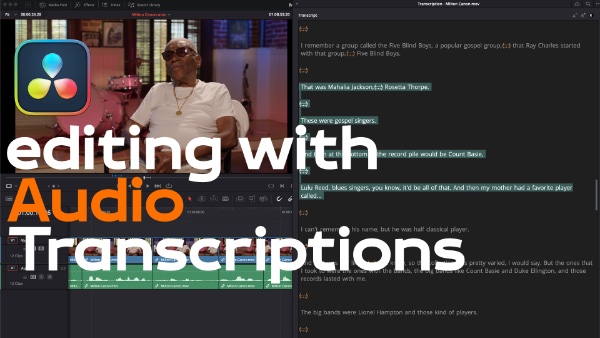Dynamic Trimming in DaVinci Resolve
In this episode Alexis Van Hurkman demonstrates DaVinci Resolve 12’s Dynamic Trimming feature that allows you to quickly execute trimming operations while your program is playing.
CLICK HERE TO ACCESS FREE EPISODES ON THE LATEST VERSION OF RESOLVE
I’m Alexis Van Hurkman, and welcome to resolve in a rush. Where you’ll learn DaVinci Resolve grading and finishing techniques in under five minutes. In this episode we’re gonna take a quick look at how you can use dynamic trimming to actually execute trim operations while your program is playing. Now there are two ways you can do this, so called Quick Trim, is the fastest, hence the name. Simply hold the command key down, and then use J or L to play in whatever direction you want at whatever speed you want. Either regular speed, or one of the fast forward modes. And then press k to stop. And you’re able to play through the timeline, and trim at the same time. The limitation of Quick Trim mode, is you can’t trim in slow motion and you can’t trim frame-by-frame, using all of the modes that J-K-L gives you. So what you need to do is, press the W key if you want to enter the full dynamic trim mode. You’ll see this text appears here in your toolbar to remind you of what it is you’re doing. And at this point you now have the option of trimming at normal speed. Or you can hold the K key down and press J or L to trim in slow motion, forward in slow motion, backward, or frame by frame by tapping. So this is a really flexible way of trimming. So for example, if I wanted to to select this roll edit, and and them Command click this other roll edit, I can now use dynamic trimming to trim these all at the same time. While I’m trimming you can hear audio playback happening, and I can even in the case of having multiple selections, use the left and right arrow keys to choose which edit I want to monitor while I’m trimming. I can jump from edit to edit as I refine this trim operation. And all of this of course also works with the nudge keys, and all of the other methods I have available to me for trimming. Whenever I’m done dynamically trimming I want to make sure I exit the mode, so that the J-K-L keys go back to controlling the play head instead of doing trimming. And I simply do that by pressing W again, to exit trim mode. And that’s really all there is to it, hope you like that. If you want more information about how to use the DaVinci Resolve, I strongly recommend you check out my other titles for Ripple Training. Which now includes “What’s New in DaVinci Resolve,” and soon to include “Editing in DaVinci Resolve.” Thanks a lot for watching.