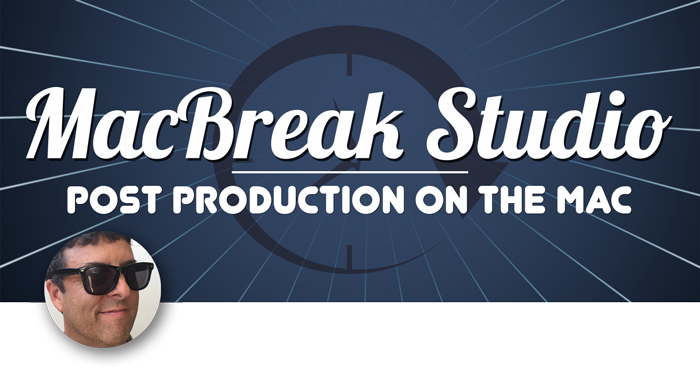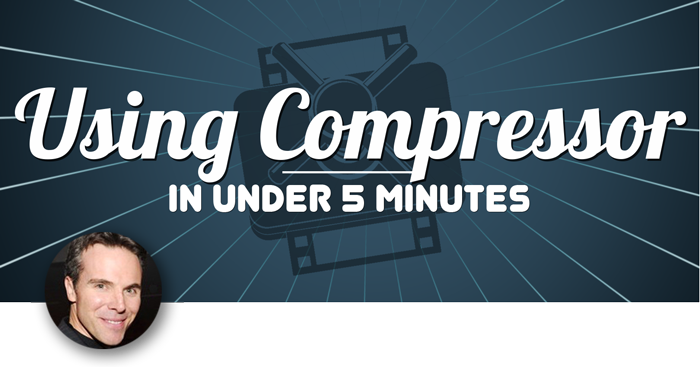You’ve created the perfect custom preset for encoding media. Now, easily and effectively share those settings with your colleagues.
Post-Production is a collaborative environment, where everything from source media to coding settings are shared between workstations and users. Compressor installs onto every computer with a standard set of destinations and settings. Therefore, if two users have the same version of compressor installed, applying the video podcast setting on the same source media should achieve the same general results.
Compressor also lets users create custom destinations in settings that are either modifications of the built in presets or unique presets that are entirely user defined. In a collaborative environment however, these custom settings & destinations will only initially reside on the workstation where they were created.
Fortunately, there are some simple ways to share custom setting between users and installs of compressor. Before getting started its important to note that each installation needs to be the very same version of compressor. Check compatibility on each computer by selecting About Compressor from the compressor menu and reconciling the version number. By default the custom presets are stored on the local drive.
Access them by holding down the option key when selecting the go menu from the finder, then choose library. Navigate to Application Support.Compressor, and then Settings. But, there’s an easier way to export custom settings and destinations. In compressor drag a custom preset from the settings pane, ad drop it onto a finder window.
This creates a compressor preset file. Notice that settings and destinations each have unique file extensions. from here you can e-mail, FTP or upload to a cloud service fore sharing with a colleague. An even faster route for e-mailing, is to drag and drop a preset right onto the mail icon to create an attachment.
Then simply address and send. The return trip to compressor is just as easy. If someone send you a custom setting or destination, simply drag and drop it onto the Custom area of the settings pane and a new custom preset will be created. Encoding presets can often establish many variables and parameters.
Therefore the most efficient way to effectively transfer all those transcoding instructions to a colleague is to create the preset yourself and then share it. For more information on all facets of working with Compressor please see the tutorial – Digital Distribution and Encoding in Compressor on the Ripple Training website, and in the Ripple training app on the mac app store. Thank you for watching.
Compressor also lets users create custom destinations in settings that are either modifications of the built in presets or unique presets that are entirely user defined. In a collaborative environment however, these custom settings & destinations will only initially reside on the workstation where they were created.
Fortunately, there are some simple ways to share custom setting between users and installs of compressor. Before getting started its important to note that each installation needs to be the very same version of compressor. Check compatibility on each computer by selecting About Compressor from the compressor menu and reconciling the version number. By default the custom presets are stored on the local drive.
Access them by holding down the option key when selecting the go menu from the finder, then choose library. Navigate to Application Support.Compressor, and then Settings. But, there’s an easier way to export custom settings and destinations. In compressor drag a custom preset from the settings pane, ad drop it onto a finder window.
This creates a compressor preset file. Notice that settings and destinations each have unique file extensions. from here you can e-mail, FTP or upload to a cloud service fore sharing with a colleague. An even faster route for e-mailing, is to drag and drop a preset right onto the mail icon to create an attachment.
Then simply address and send. The return trip to compressor is just as easy. If someone send you a custom setting or destination, simply drag and drop it onto the Custom area of the settings pane and a new custom preset will be created. Encoding presets can often establish many variables and parameters.
Therefore the most efficient way to effectively transfer all those transcoding instructions to a colleague is to create the preset yourself and then share it. For more information on all facets of working with Compressor please see the tutorial – Digital Distribution and Encoding in Compressor on the Ripple Training website, and in the Ripple training app on the mac app store. Thank you for watching.