This week on MacBreak Studio, Steve shows you how to import a time-lapse image sequence into Apple’s Compressor, then apply a 4K preset and a ProRes preset, then output using a custom Destination.
To learn more about using Apple’s Compressor, please see our Video Encoding in Compressor tutorial.

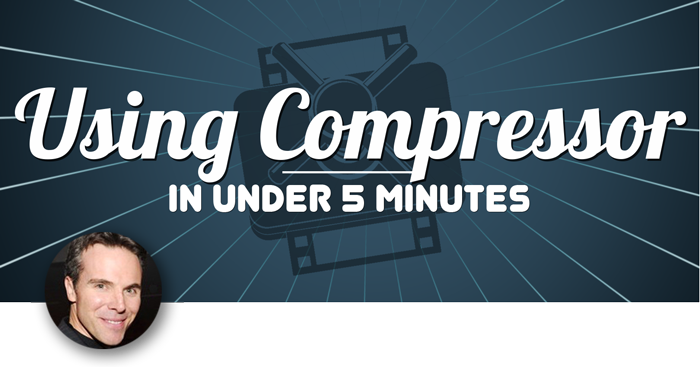
Thanks for the video. This actually helped me out last week. There is a caveat to utilizing Compressor’s image sequence feature, though. If the numbering sequence is disrupted at all, then the sequence stops. If you have a broken sequence and need Compressor to process the directory, then, in Finder, select all the files of the sequence and right-click (option-click). Click Rename Items, and you’ll be presented a dialog that will allow you to re-sequence the files with a custom name and sequence. This worked for me and I had thousands of images to re-sequence. I hope that helps someone!