- Learn how Replicators Work
- Animate Replicators using Behaviors
- Build & Publish a Transition for FCP X
- Combine 2D & 3D Replicated Elements
- Create Animated Backgrounds
Wow, I Just Did That?
Replicators are Motion’s secret weapon. In this tutorial, you’ll learn how to use Replicators for creating animated graphic elements for use in backgrounds, titles and transitions. Using our provided media and our step-by-step approach, you’ll be thrilled at how fast you can create complex animations in so little time.
That Was Easy!
Replicators allow you to alter the look of your animations by changing only a few parameters. In one such example, you will customize the look of an animated LED array by creating a custom shape, then replacing the source object.
You’re in the Driver’s Seat
What would typically require hours of tedious work in other motion graphics applications, you can accomplish with one or two Replicators. You’ll learn how to build animations from an image sequence, then change how the objects move.
I Can Create FCP Transitions?
Motion and Final Cut Pro X are perfect companions. In one lesson, you’ll create a custom transition built entirely from a replicator present in Motion then publish it for use in Final Cut Pro X.
Buy the Essentials Bundle and Save 33%
The Motion Essentials Bundle is highly recommended for anyone that wants an immersive curriculum that teaches fundamental workflows that unlock the full creative potential of Apple’s Motion 5 software. You’ll be guided by Mark Spencer, the world’s foremost authority on Motion, as he walks you step-by-step through his carefully prepared lessons. Here is a quick rundown of what’s in this awesome training bundle:
- Learn the building blocks of Motion
- Animate with Behaviors & Keyframes
- Create cool particle effects
- Build custom video transitions
- Animate artwork and Logos
- Work with layered Photoshop images
- Publish your work to Final Cut Pro X


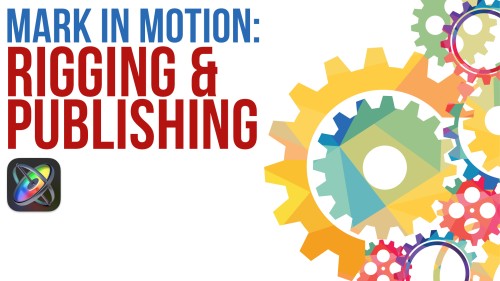

Thomas D. (verified owner) –
Another outstanding Motion tutorial. Having recently completed the Motion basics course, I felt grounded in the program enough to go into Replicators, which sounds like a scary, overly complicated topic. Thanks to Mark’s expertise and teaching style, it’s anything but. By the time I finished I felt comfortable enough to generate a few replicators of my own for FCPX and am really eager to explore the unlimited potential for motion graphics using replicators. Another superb tutorial. Where the heck has Ripple Training been all my life?
Leo V. (verified owner) –
I am still working on the training “Creating replicators Effects” my first impression is the structure is perfect and simple to follow thanks to the explanation of the Mark Spencer. Nice examples such as “Building 3D Replicators” make the course interesting. Personally, some more 3D examples had been worked out in this training
Cliff E. (verified owner) –
As usual the Replicator training video uses the standard Ripple training system of making the complex easy to understand, another outstanding addition to the awesome Ripple training library.
Susan (verified owner) –
This Replicator Tutorial is great. I especially loved the cars on road replicator idea. Once I learned it, I switched it over to bikes on the road for a project I was creating. I also have the earlier tutorial version. Motion 5 is a powerful program and learning replicator takes time but once you start getting the hang of it, it is really fun. The benefit of Ripple Tutorials is that you can follow along to learn the program with the assets provided (just copy what they are doing on the video then you get a better understanding of the tools) and you can do this at your own pace and not worry about a subscription fee. I find the instruction in the lessons are very clear, but if I miss the concept, watching it again usually does the trick. The tutorials also give you some creative ideas so when I upgraded to the newer tutorial version of Replicator I was given more ideas along with the newest information on how to best use Replicator.
Nirmal S. –
I try to work with Motion, but I think Motion is a hard to use application and I don’t know understand how it works. I watched several tutorials on YouTube…but was still confused about it. Yesterday, I was trying to work with the Bezier tool for masking and later I couldn’t find the invert tool in new Motion 5.3 application! Anyways, thanks for your tutorials!