Stabilize 4K Video in Final Cut Pro X
In this week’s Final Cut Pro in Under 5 Minutes, Mark Spencer demonstrates how to stabilize shaky footage using 4K clips in Final Cut Pro X.
To learn more about this, and other great tips, check out our new 4K Video Production with the iPhone and Final Cut Pro X tutorial.
Today’s under 5 comes from our just-released 4K Production with the iPhone and Final Cut Pro X tutorial.
The latest iPhones can shoot video in 4K, which has some significant benefits even when delivering in 1080HD. For example, you can easily reframe, stabilize, and create camera moves on your shots in Final Cut Pro X. So if you didn’t get quite the right shot, you can “fix it in post.”
Here we have a clip shot with an iPhone 6S. If I go to the Inspector, to the Info tab, we can see that it’s 3840 x 2160. If I go the Browser and select this open project, we can see it’s a 1920×1080 HD project. So I have a lot of extra resolution to work with. Note that’s also why we have on orange render bar.
Let’s play the clip.
It was shot handheld, and you can tell by how the frame wobbles. While sometimes a handheld look is desirable in this case we’d rather have a more traditional locked down shot. Lets see if we can stabilize this shot to make it look like it was taken from a tripod.
In the Inspector, in the Video tab, near the bottom, I’ll turn on Stabilization.
Doing so kicks off an analysis as we can see in the viewer. We can click here to see detail on the progress. Final Cut Pro analyzes the clip and decides which of two stabilization types to apply to the clip. Notice when the analysis is complete, the clip scales up – stabilization works by scaling up a clip and then moving it in the opposite direction of the camera movement. This scaling can make a clip softer, but since this is a 4K clip in a 1080HD project, we can scale as much as 200% without losing any detail.
If we play the clip now, it looks smoother, but certainly not locked down.
In the Inspector, instead of letting Final Cut decide which stabilization method to use, we can choose one ourselves here. It applied Inertia cam – see how the parameters remain the same – but we could try SmoothCam. Notice choosing SmoothCam kicks off a new analysis. Once completed, you may not see a difference on playback. This is because a 4K clip in a 1080 timeline can require rendering before seeing the results of certain stabilization types. I’ll choose Render All from the Modify menu.
You can adjust the amount of stabilization here – and you can go beyond the slider values by dragging right on the value fields. Let’s go back to Inertia Cam and increase the Smoothing Value. The camera still moves around.
But now, let’s click the Tripod Mode checkbox. Note that this checkbox is not always selectable! If Final Cut feels it can’t lock down the shot, you won’t be able to check the checkbox.
Now let’s render the clip….and play it back…and Final Cut has removed all movement from the shot, creating a perfect locked-down shot.
Click the subscribe button below. If you have an idea, comment or suggestion, leave those below as well. Go to rippletraining.com for fast professional training on Final Cut Pro, Motion and Davinci Resolve from industry professionals.
The latest iPhones can shoot video in 4K, which has some significant benefits even when delivering in 1080HD. For example, you can easily reframe, stabilize, and create camera moves on your shots in Final Cut Pro X. So if you didn’t get quite the right shot, you can “fix it in post.”
Here we have a clip shot with an iPhone 6S. If I go to the Inspector, to the Info tab, we can see that it’s 3840 x 2160. If I go the Browser and select this open project, we can see it’s a 1920×1080 HD project. So I have a lot of extra resolution to work with. Note that’s also why we have on orange render bar.
Let’s play the clip.
It was shot handheld, and you can tell by how the frame wobbles. While sometimes a handheld look is desirable in this case we’d rather have a more traditional locked down shot. Lets see if we can stabilize this shot to make it look like it was taken from a tripod.
In the Inspector, in the Video tab, near the bottom, I’ll turn on Stabilization.
Doing so kicks off an analysis as we can see in the viewer. We can click here to see detail on the progress. Final Cut Pro analyzes the clip and decides which of two stabilization types to apply to the clip. Notice when the analysis is complete, the clip scales up – stabilization works by scaling up a clip and then moving it in the opposite direction of the camera movement. This scaling can make a clip softer, but since this is a 4K clip in a 1080HD project, we can scale as much as 200% without losing any detail.
If we play the clip now, it looks smoother, but certainly not locked down.
In the Inspector, instead of letting Final Cut decide which stabilization method to use, we can choose one ourselves here. It applied Inertia cam – see how the parameters remain the same – but we could try SmoothCam. Notice choosing SmoothCam kicks off a new analysis. Once completed, you may not see a difference on playback. This is because a 4K clip in a 1080 timeline can require rendering before seeing the results of certain stabilization types. I’ll choose Render All from the Modify menu.
You can adjust the amount of stabilization here – and you can go beyond the slider values by dragging right on the value fields. Let’s go back to Inertia Cam and increase the Smoothing Value. The camera still moves around.
But now, let’s click the Tripod Mode checkbox. Note that this checkbox is not always selectable! If Final Cut feels it can’t lock down the shot, you won’t be able to check the checkbox.
Now let’s render the clip….and play it back…and Final Cut has removed all movement from the shot, creating a perfect locked-down shot.
Click the subscribe button below. If you have an idea, comment or suggestion, leave those below as well. Go to rippletraining.com for fast professional training on Final Cut Pro, Motion and Davinci Resolve from industry professionals.


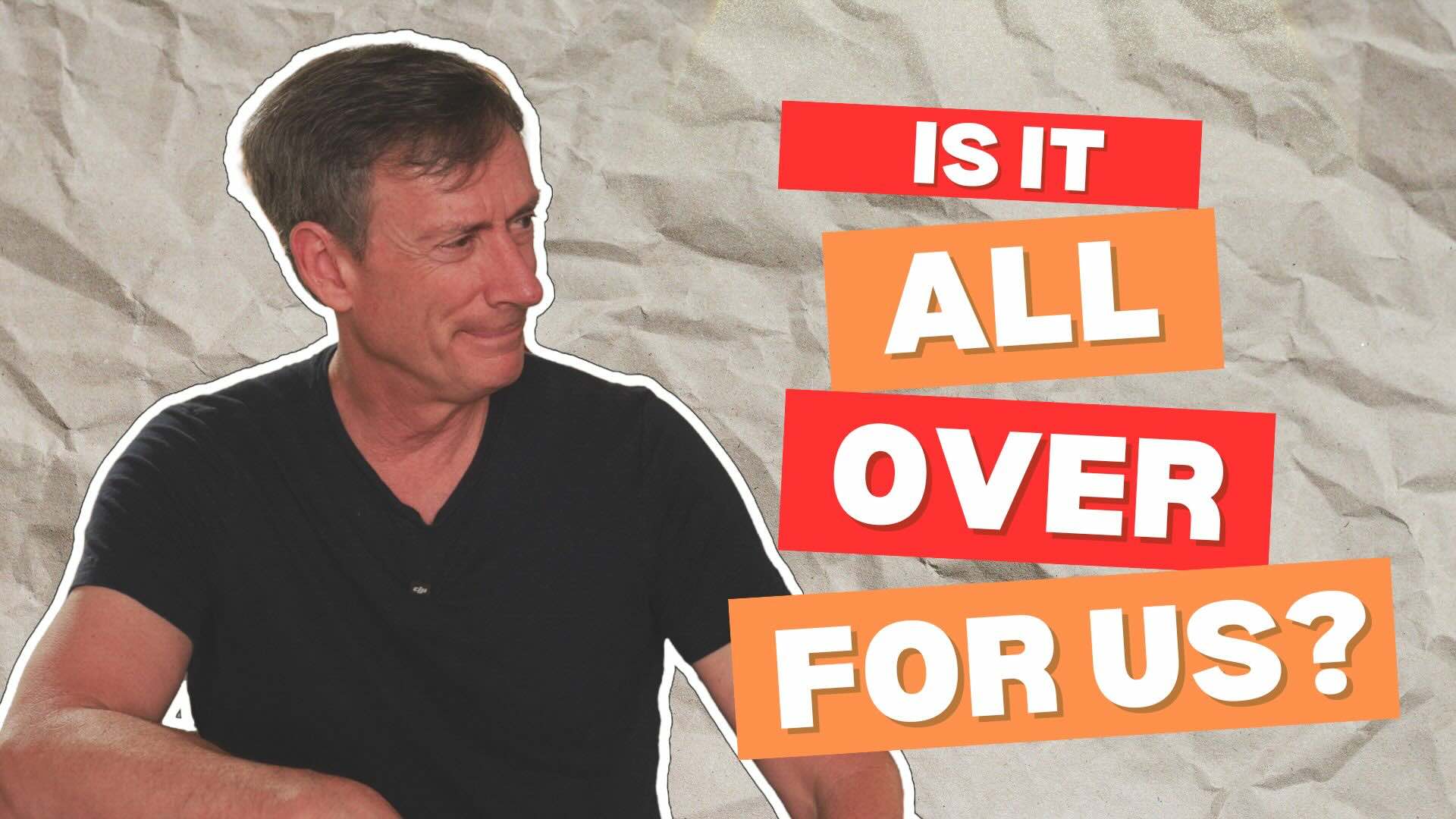

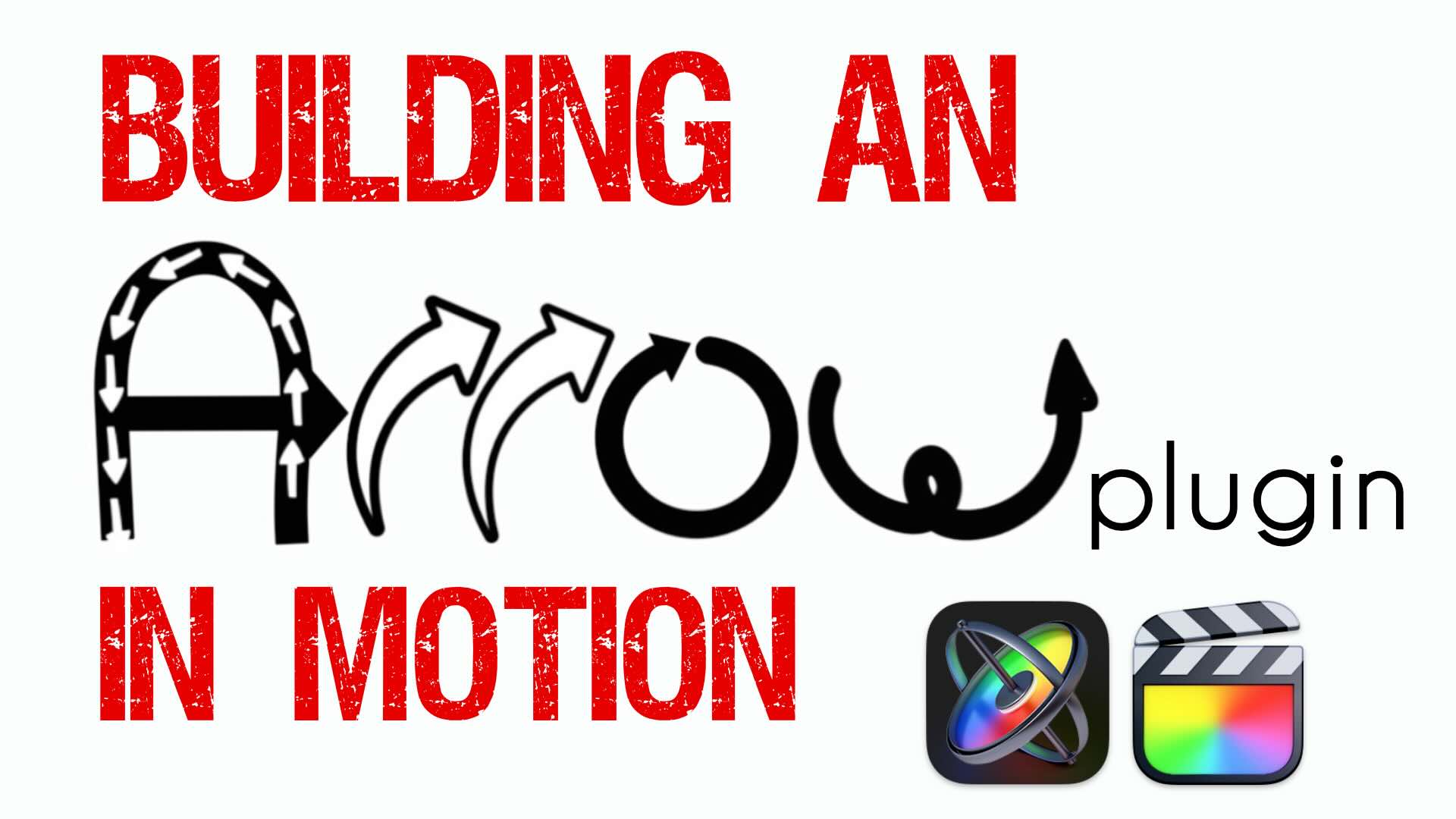

What is the most effective image stabilizer system available. I have Lock and Load and all it does is produce a jello effect on shaky footage. If you shoot in 4K and output in 1080, surely you should be able to get a good lock down sequence. Most of the time neither FCPX or Lock and Load can stabilize hand held footage…and that is me standing still and just shaking a bit from the weight of the camera.
Hi Mark. I’d like to know how to get an early-morning mist/fog effect around and slow-moving vehicle coming towards the camera in such a way that it swirls gently around the vehicle and diminishes as the vehicle breaks through and draws closer. Beyond my limited skills in Motion 5!