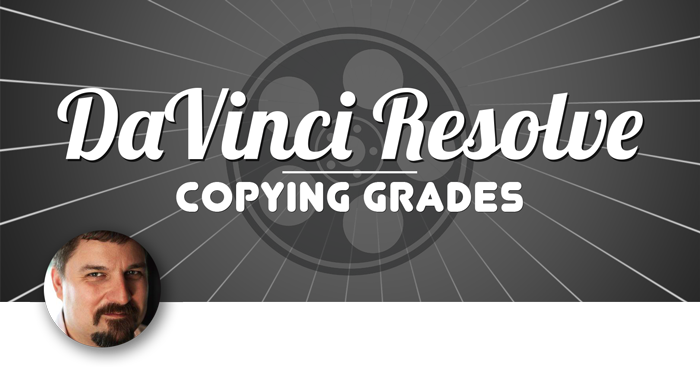
An easy way to copy a grade in DaVinci Resolve is to use the Middle Mouse Button. For most Mac users this Middle Mouse Button is not available. Here is a method to copy a grade from one clip to another.
Tags: Color Correction, Color Grading
Step 1 of 2
Select your target clip for the copy action
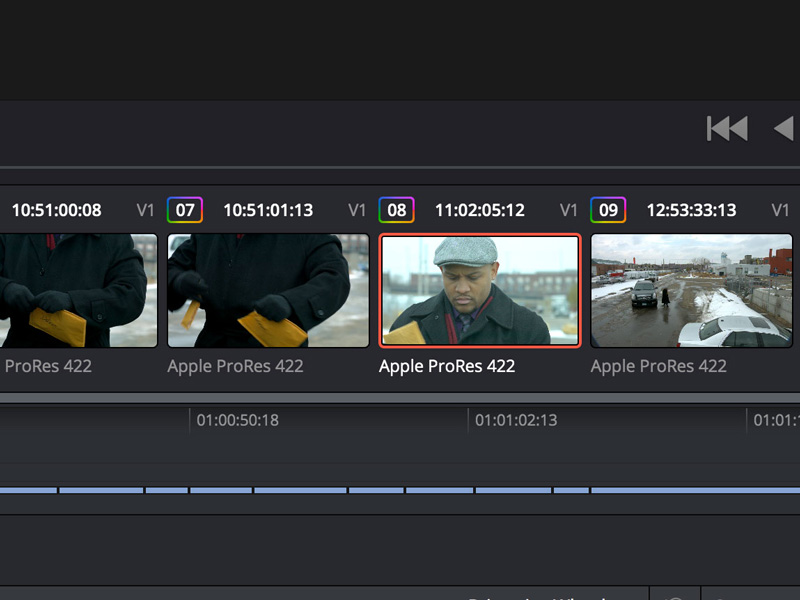
Step 2 of 2
Right click on the clip that you would like to copy the grade from and choose Add Correction. If you want to copy any grade animation choose Add Correction with Keyframes.
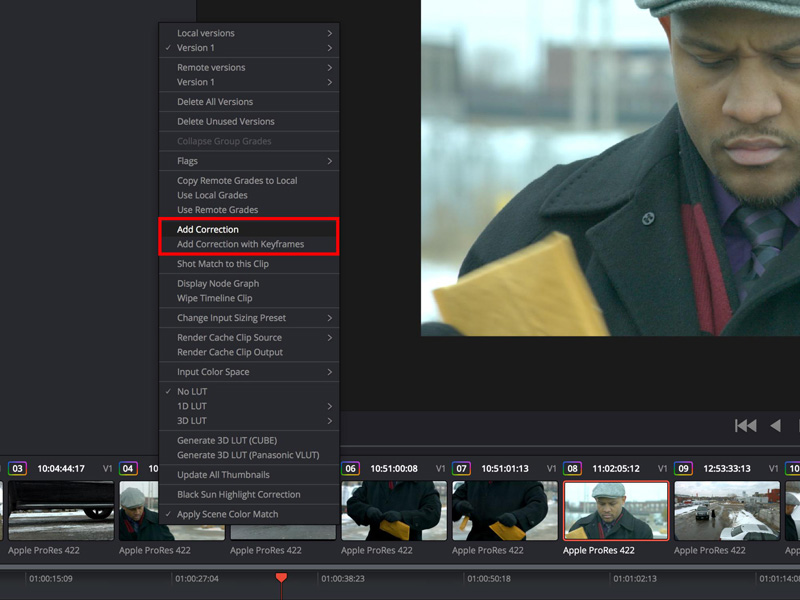

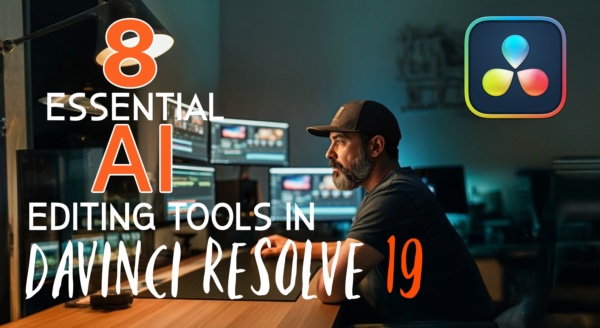
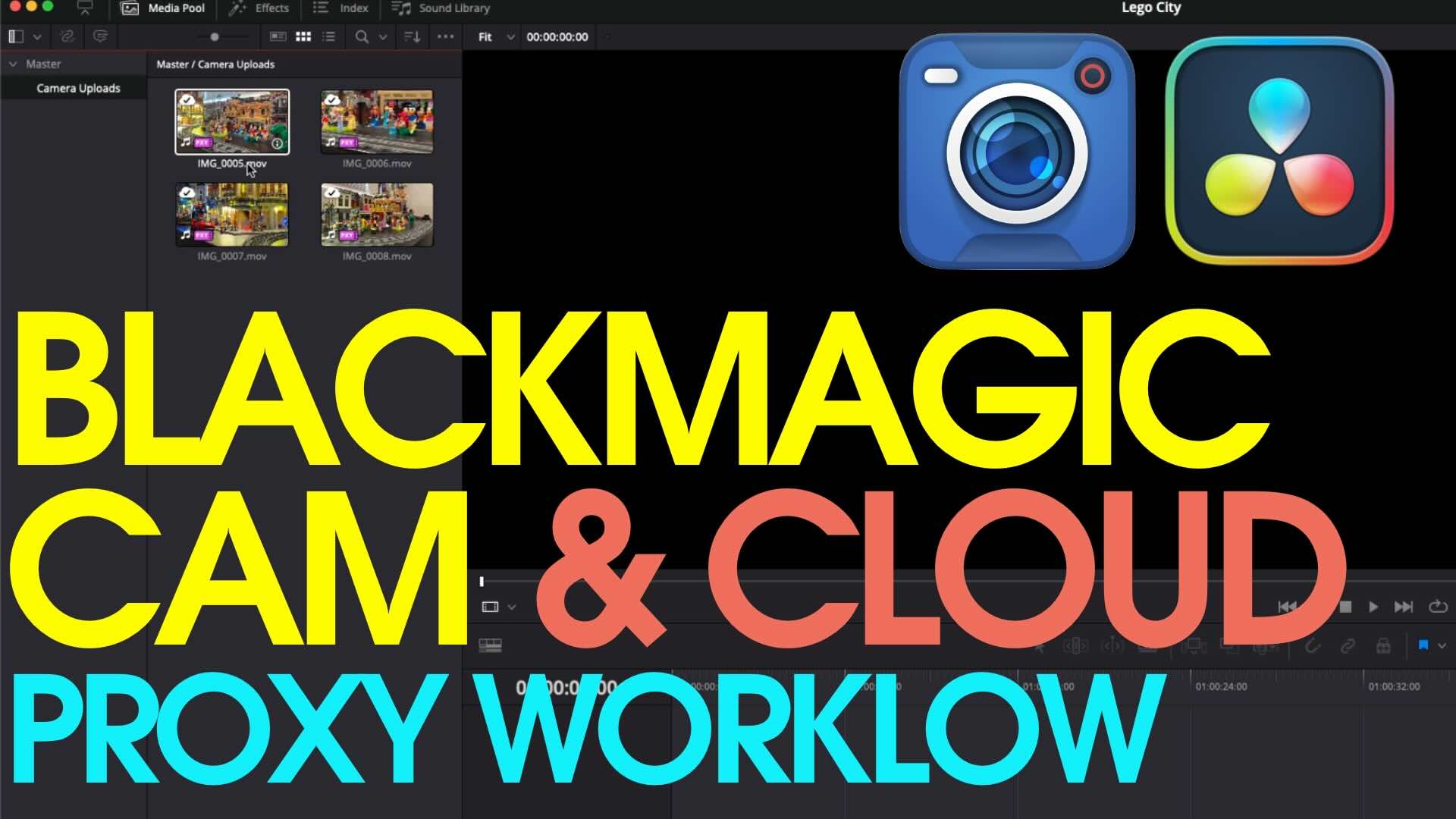
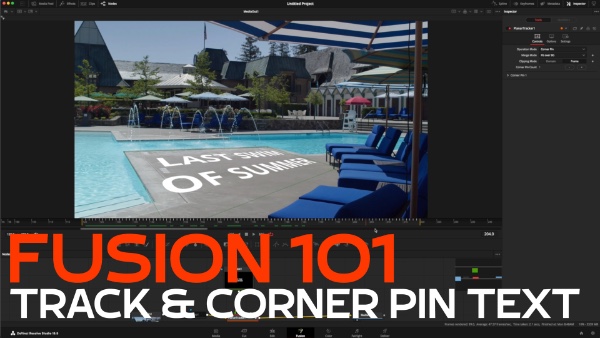

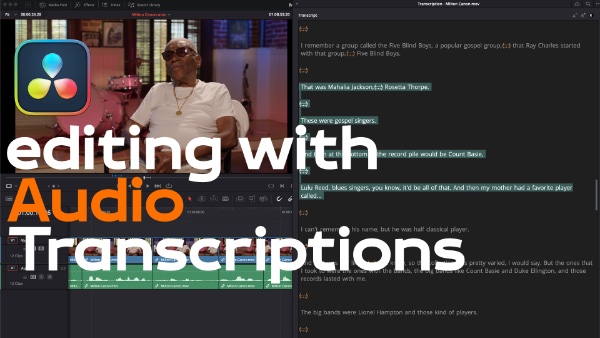
In davinci 14 its now to click on target clip, then right click on wanted grade clip and select Apply Grade
thank you very much for this, Extremely helpful.
It saved me huge headaches and time.