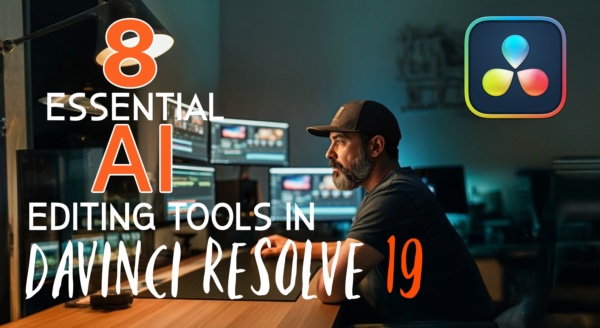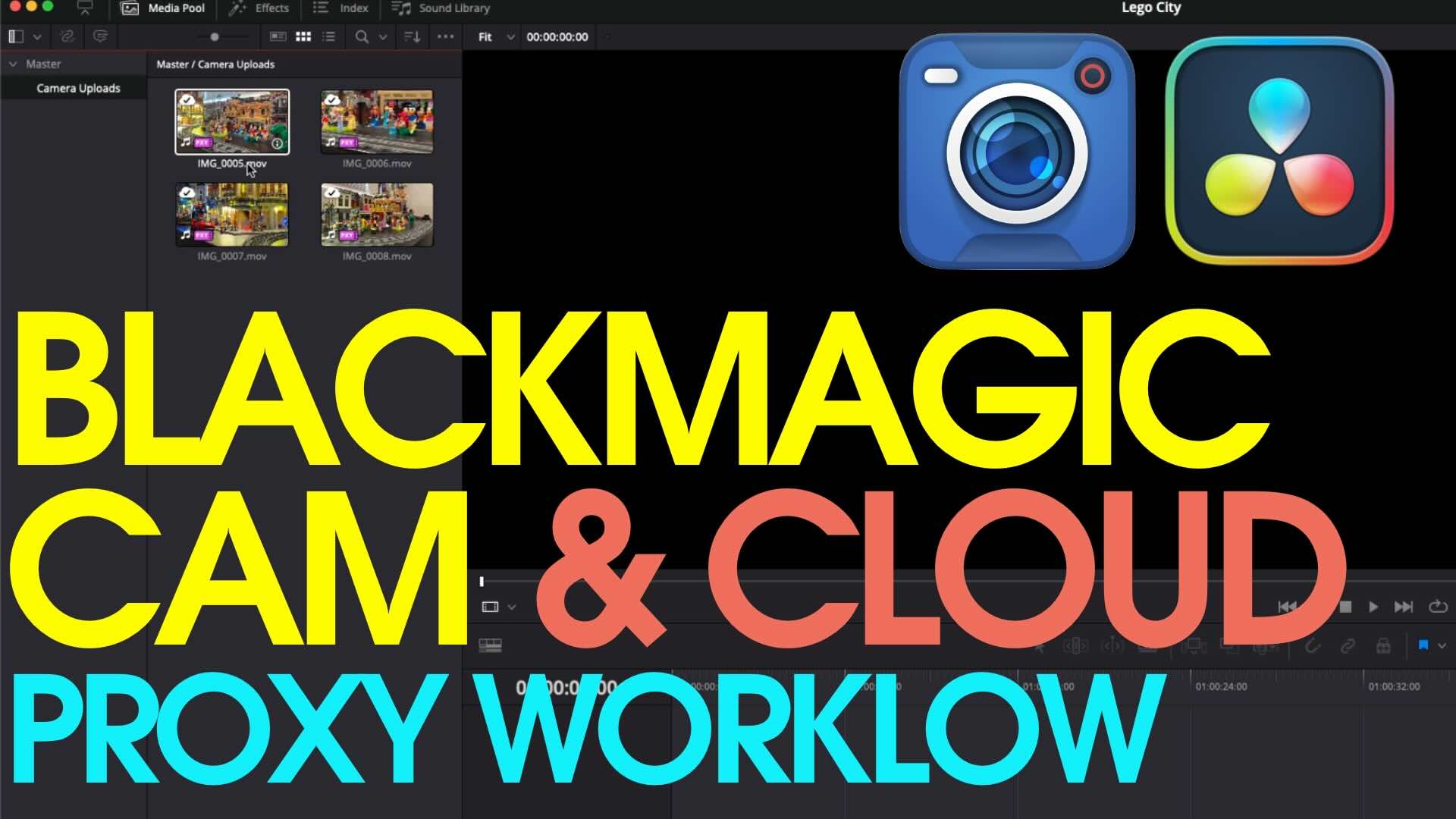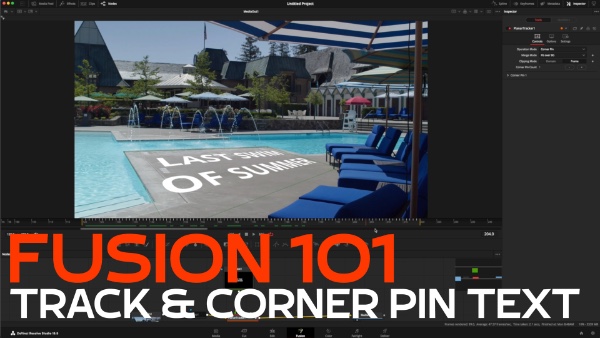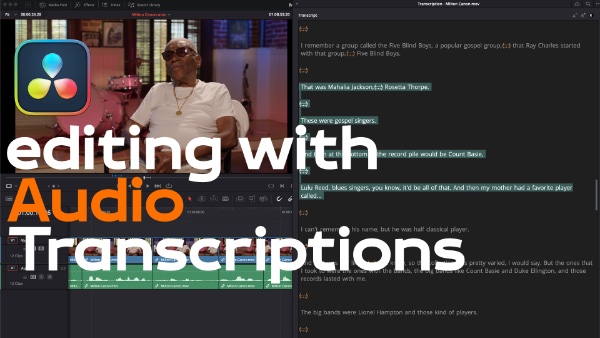The New Cinema DNG Debayer in DaVinci Resolve
In this episode Alexis Van Hurkman from Ripple Training shows the new CinemaDNG Debayer in DaVinci Resolve 11.2.1 and explains how it works.
I’m Alexis Van Hurkman, welcome to Resolve in a rush where you’ll learn DaVinci Resolve grading and finishing techniques in under 5 minutes. In this episode we are going to take a look at the brand new Cinema DNG De-bayering that DaVinci Resolve 11.2.1 introduces. Currently you can see that I have a string out open of all the Raw Footage I shot using the BlackMagic Ursa Camera. This is the old look of the footage, this is simply de-bayering to Rec709 using the built in setting. However, if I go to my project settings, and I open up the camera Raw Panel and choose CinemaDNG we can see that I have a few more options than I used to. Apply Pre-tone Curve, is the backwards compatibility check box that I mentioned. So, if I turn this off and click apply and then just push them aside. You can see that now the de-bayering looks dramatically different; let me turn this on and click apply. So, thats the old de-bayering, and this is the new de-bayering. Now, the first thing you can see is that it’s definitely darker, but in general you’ll find that the color is richer and just a little bit more true, I find in other clips that I’ve looked at. Now theres one other feature of the new de-bayering, and that’s this Apply Soft Clip check box; if I turn this on and click apply, there were a few highlights that were clipping in the particular shot. And apply soft clip basically does the same sort of thing that would happen if I went into the color match palette and used this highlight retrieval control to bring those highlights back into the visible signal. I haven’t found any clips where using this checkbox was a bad idea, but it’s your choice whether you turn it on or off. If you leave it off you can always use your highlight control to drag that image detail back into the picture manually in exactly the way that you want it to be. Now, you’ll notice if I turn apply soft clip off, that’s the only way for me to get apply pre-tone curve back available to me. That’s because, apply soft clip is a function of the new de-bayering. I have to have that off before I can switch back to the old de-bayering. Now, one thing I have been told is that the new de-bayering is specifically going to look best when used with BlackMagic cameras. Any of the BlackMagic cameras and it doesn’t matter when you bought yours, because its really a different way of handling the data, it has nothing to do with the cameras themselves. So, any RAW footage that you have from any of the BlackMagic cameras is going to look better using the new de-bayering by turning apply pre-tone curve off. However, there are a variety of other cameras that use CinemaDNG as a recording format, and some of those other cameras may actually end up looking better using the older de-bayering, with apply pre-tone curve turned on. So, if you’re using a BlackMagic camera, you’re probably gonna get the best results at least if you haven’t started grading yet using the new de-bayering. But, if you’re using CinemaDNG footage from another source, you might want to just open up your project settings and toggle apply pre-tone curve off and on to see which type of de-bayering you prefer for whatever source you happen to have. I hope you found this useful, If you want more information about DaVinci Resolve you can check out the other videos in this under 5 series, and you can also check out the videos I have done about DaVinci Resolve for Ripple Training. Thanks so much for watching.