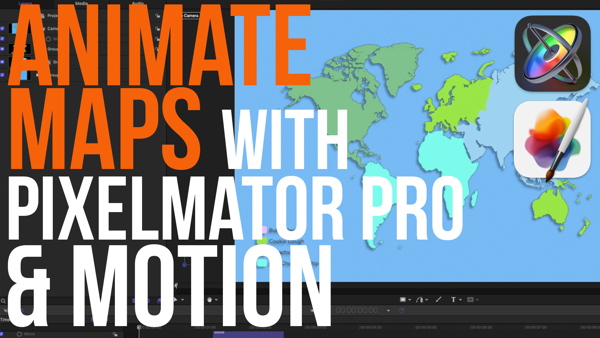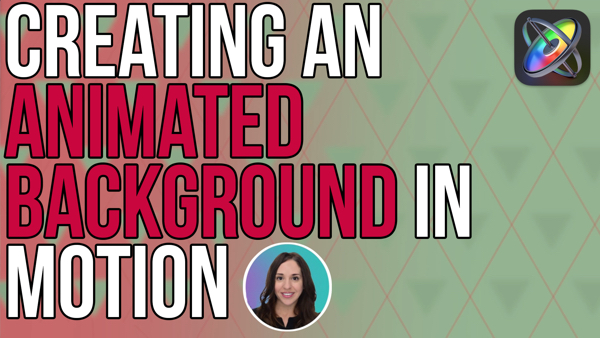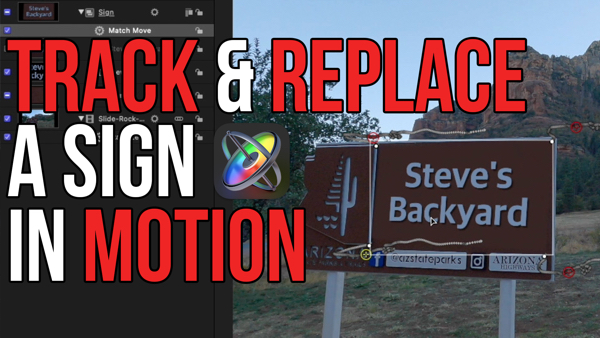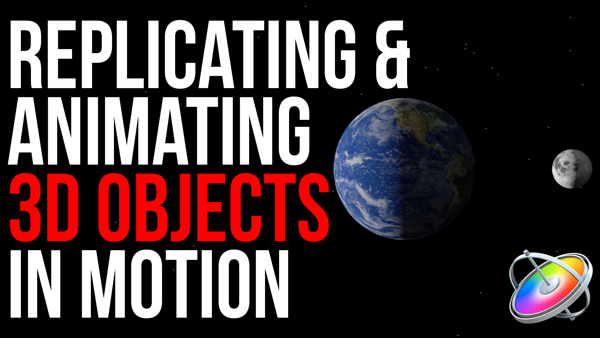How to Add Snow to a Scene
In this episode, Mark showed you how to add smoke to a scene. This week, he’ll show you how to add a snowstorm using a particle emitter from Motion’s library.
In this episode, I’ll show you how to add a snowstorm to a scene.
I’m Mark Spencer from RippleTraining.com. Welcome to Motion Magic where you’ll learn visual effects and motion graphics in under 5 minutes.
A few weeks ago I showed you how to add smoke to this winter scene.
Now I want to add some snow.
I’ll start by turning off the smoke for better playback performance, then I’ll go to the Library, to Particle Emitters, to the Nature folder, and scroll down to the Snow presets.
I’ll select Snow Blizzard and add it to the group in the Layers list.
If I play that back, we get snow all right, but it starts in the middle of the screen and it doesn’t look right.
I’ll move the playhead back home, select the Snow Blizzard emitter in the Layers list, then right-click in the bounding box in the Canvas to select the Emitter tool.
The snow flakes are being emitted by this line. I want to move it and resize it so first I’ll press Space-Command and drag left to zoom out, then I’ll drag the end-points of the line to move it off to the left of the screen and make it larger.
Now when I play, the snowflakes appear from the left, but they only make it half-way across the screen, and there aren’t any in the scene at the start of the project. With the playhead at the first frame, I’ll drag the Snow Blizzard bar left in the mini-timeline about 7 seconds so that it starts snowing well before the project starts.
Then, I’ll move the playhead to the end of the project and press O to extend the emitter to the playhead.
It may take a few seconds because Motion needs to calculate the position of thousands of particles over the duration of the entire project.
To have the particles make it all the way across the screen, I’ll move the playhead back home, go to the Inspector, to the Emitter tab, reveal the Master Controls for the two particles that are contained in this emitter, and I’ll increase the Life to 300%.
I can see the snowflakes don’t cover the top corner, so I’ll make the Emitter line even taller.
I’ll hold down the Spacebar and drag to reposition the canvas to do so.
This action really spreads out the snowflakes so back in the Inspector, I’ll increase the Birth Rate to 400%.
Now I’ll press Shift-Z to fit the Canvas back to the window and play the project.
To make a moonlit night scene, I’ll select this Color Solid Generator, and enable it.
Notice in the HUD that I’ve made it a yellow color, set the Blend Mode to Subtract, and reduced the opacity. I’ll re-enable the smoke, and and then for full-framerate playback, I’ll render a RAM preview by selecting Mark > RAM Preview > All.
Click the Subscribe button below. If you have an idea, comment or suggestion, leave those below as well. Go to RippleTrainging.com for fast professional training on Final Cut Pro, Motion and DaVinci Resolve from industry professionals.
I’m Mark Spencer from RippleTraining.com. Welcome to Motion Magic where you’ll learn visual effects and motion graphics in under 5 minutes.
A few weeks ago I showed you how to add smoke to this winter scene.
Now I want to add some snow.
I’ll start by turning off the smoke for better playback performance, then I’ll go to the Library, to Particle Emitters, to the Nature folder, and scroll down to the Snow presets.
I’ll select Snow Blizzard and add it to the group in the Layers list.
If I play that back, we get snow all right, but it starts in the middle of the screen and it doesn’t look right.
I’ll move the playhead back home, select the Snow Blizzard emitter in the Layers list, then right-click in the bounding box in the Canvas to select the Emitter tool.
The snow flakes are being emitted by this line. I want to move it and resize it so first I’ll press Space-Command and drag left to zoom out, then I’ll drag the end-points of the line to move it off to the left of the screen and make it larger.
Now when I play, the snowflakes appear from the left, but they only make it half-way across the screen, and there aren’t any in the scene at the start of the project. With the playhead at the first frame, I’ll drag the Snow Blizzard bar left in the mini-timeline about 7 seconds so that it starts snowing well before the project starts.
Then, I’ll move the playhead to the end of the project and press O to extend the emitter to the playhead.
It may take a few seconds because Motion needs to calculate the position of thousands of particles over the duration of the entire project.
To have the particles make it all the way across the screen, I’ll move the playhead back home, go to the Inspector, to the Emitter tab, reveal the Master Controls for the two particles that are contained in this emitter, and I’ll increase the Life to 300%.
I can see the snowflakes don’t cover the top corner, so I’ll make the Emitter line even taller.
I’ll hold down the Spacebar and drag to reposition the canvas to do so.
This action really spreads out the snowflakes so back in the Inspector, I’ll increase the Birth Rate to 400%.
Now I’ll press Shift-Z to fit the Canvas back to the window and play the project.
To make a moonlit night scene, I’ll select this Color Solid Generator, and enable it.
Notice in the HUD that I’ve made it a yellow color, set the Blend Mode to Subtract, and reduced the opacity. I’ll re-enable the smoke, and and then for full-framerate playback, I’ll render a RAM preview by selecting Mark > RAM Preview > All.
Click the Subscribe button below. If you have an idea, comment or suggestion, leave those below as well. Go to RippleTrainging.com for fast professional training on Final Cut Pro, Motion and DaVinci Resolve from industry professionals.