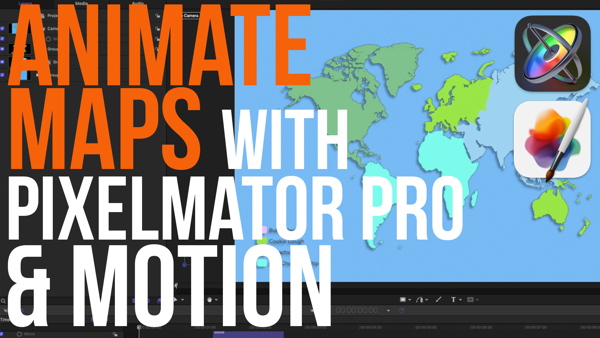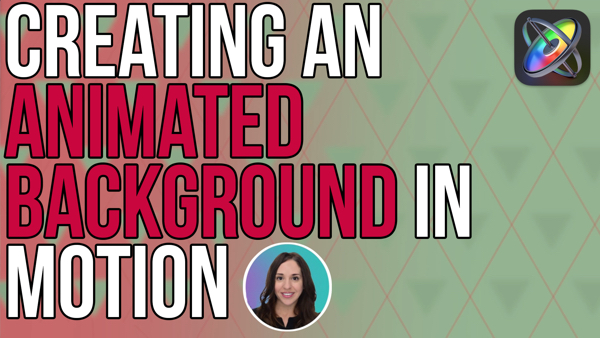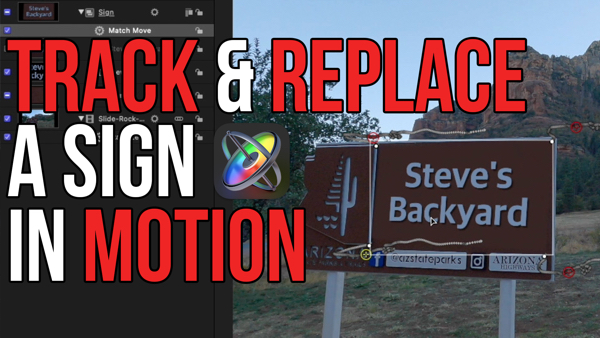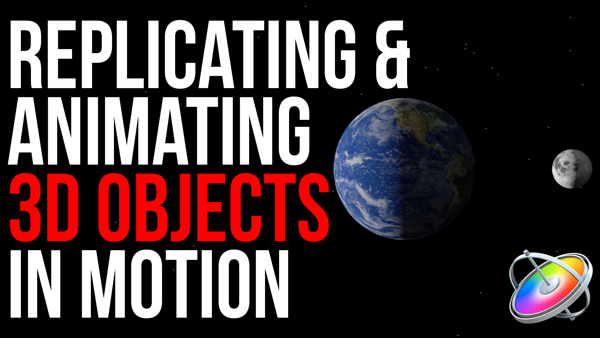Animating a Map in Motion 5
In this week’s episode of Motion Magic, Mark will show you how to Animate a Map by using the write-on Parameter Behavior then animate a 3D Camera to fly around the map.
In this episode, I’ll show you how to create this animated map effect. I’m Mark Spencer from Ripple Training. Welcom to Motion Magic where you’ll learn visual effects and motion graphics in under 5 minutes. Here we in Motion, where I’ve imported a map graphic. I’ll start by scaling it up and rotating it. Next, I want to indicate a path of travel so I’ll select the Bezier shape tool and click on the map to add control points at each city. I’ll press Return, then in the HUD, turn off the Fill and adjust the Outline Color and Width. In the Shape Inspector, in the Style tab, I’ll change the brush type to airbrush, then increase the spacing to reveal the individual dabs. Then I’ll open the Brush Profile gradient and move the white opacity tag over to make the dabs have a welldefined edge. And I’ll adjust the Width and Spacing as needed. To animate the dots onto the map, I’ll use the Behaviors shortcut menu and select Shape > Write On. I’ll move the playhead to 00:03:00 and press O to trim the behavior. If I play the project, the dots now animate on along the path. To add a camera move that follow the path, I’ll first add a camera by clicking the camera icon on the toolbar, and then click Switch to 3D. I’ll use the Camera controls at the top right of the Viewer to Pan and Dolly the camera to my desired starting framing. To animate the camera, from the Behaviors shortcut menu I’ll choose Basic Motion > Move. I’ll trim the Move behavior to end a little after the WriteOn behavior and then press Shift O to move the playhead to the Out point of the behavior. Then I’ll use the Onscreen control to set the ending framing. In the HUD I’ll change the Speed to Ease Both. If I play the project, the camera now moves to follow the path. If you would like to create this kind of animation in Final Cut Pro X, have a look at our Callouts plugin, which includes builtin curved and straight paths that you can drag and drop on any map and quickly position. They animate automatically and are highly customizable. Click the subscribe button below. If you have an idea, comment or suggestion, leave those below as well. Go to rippletraining.com for fast professional training on final cut pro, motion and davinci resolve from industry professionals.