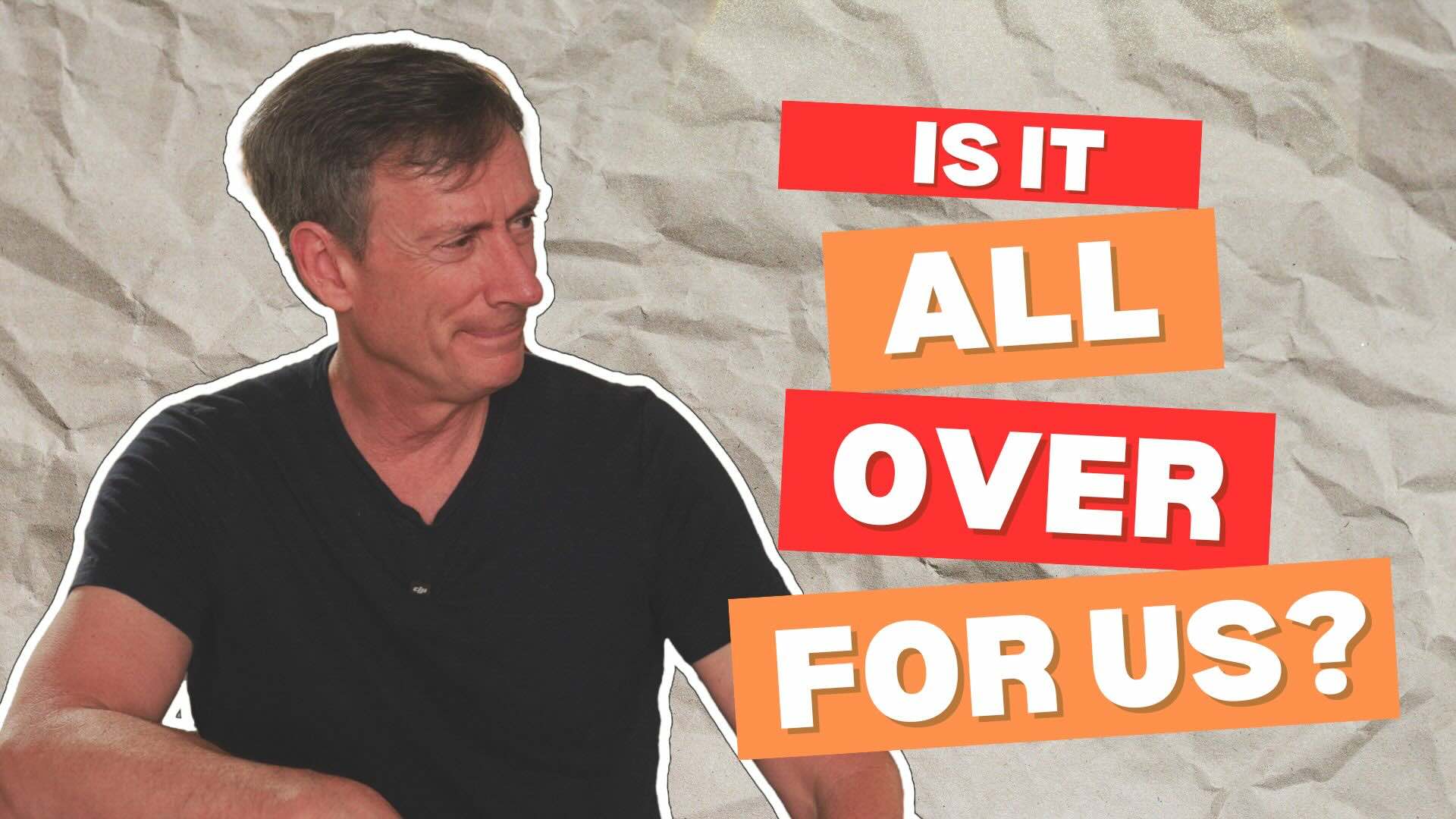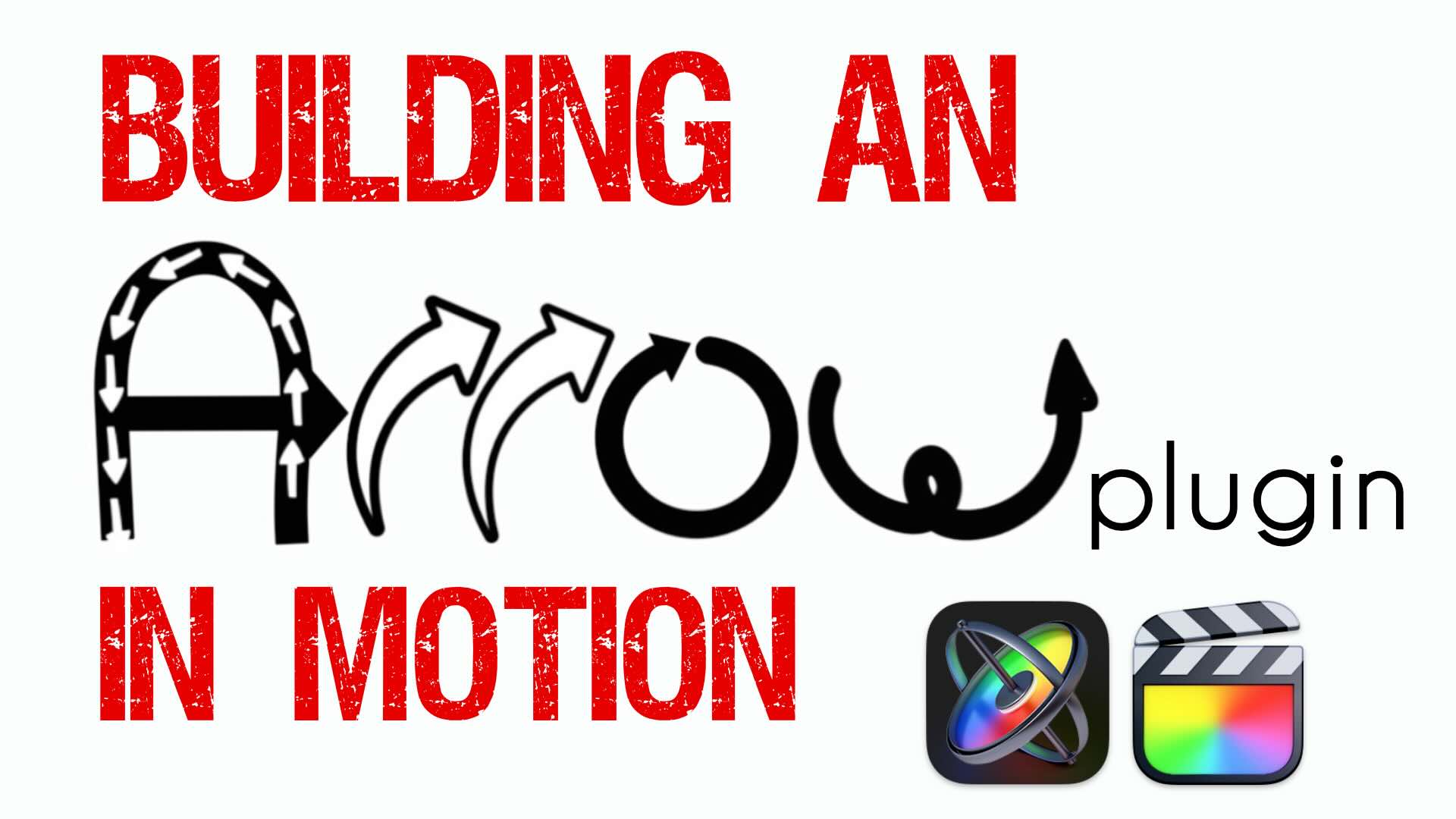Title Tricks: Free RT Legacy Generators
Steve Martin shows you how to create some great titles using our free Legacy Generators. Easily create some distorted NTSC color bars, an underwater aquatic title, or a blue sky title with clouds.
Welcome to Final Cut Pro X in Under 5 Minutes, I’m Steve from rippletraining.com.
Often when creating titles I need a quick animated background that looks cool, doesn’t distract from the message, but most importantly, only takes a few minutes to create.
For those of you familiar with Final Cut Pro 7, you’ll recall there were a number of built-in generators that were very useful for this purpose. These generators are not available in Final Cut Pro X, so we re-created them and published them as a free set of plugins called RT Legacy Generators.
If you want to use them, you’ll find the link in the info section below.
After installation, the legacy generators are found in the Generators Browser. There are 12 generators in the set but we’re only going to look at 4 of them.
In the timeline, I’ve placed 3 of the generators: Caustics, Bars, and Clouds.
Caustics is a generator that creates a cycling pattern of refracted light. I often like to use this generator to simulate a watery background. With the playhead parked over the generator, open the inspector.
Let’s change the color to a bluish color, increase the size, and reduce the refraction amount. Let’s play it back.
You can also increase or reduce the speed of the animation with this slider. I tend to prefer slower speeds. We’ll add a title to this later.
Let’s move to the next generator, the Color Bars.
This generator is useful if you are still delivering videotape to broadcasters but I use it to create a retro TV grunge background.
In the effects browser, locate the bad TV effect and drag it on the bars. I’ll set the amount to 45, the Static Type to Blue Noise, and I’ll add some Roll. Playing back, that looks pretty good, but it’s still too clean. Let’s dirty it up by adding a Colorize filter, and remap the black to Red and the White to Green. This simulates the picture tube going bad. I’ll also add a prism effect to create a CRT gun alignment issue. The amount of the prism can be adjusted using the onscreen controls.
Let’s play it back.
The Clouds generator is one of my favorites and I often use it for blue sky backgrounds. Spill open the gradient controls and change the black color tag to blue. Use the middle control to determine the amount of clouds you want. Set the horizontal and vertical scale to 50. Adjust the speed to your liking. As with Caustics, slower is always better.
Let’s add one more effect.
Press X to select the generator, then locate the Lens Flare. Press Q to connect it above the clouds. In the Video tab of the inspector, set the blend mode to Add. Click the Generator tab and increase the size of the flare. Use the onscreen control to position it where you want it.
I want the effect to feel more like a sun flare, so I’l remap the Color to give it a slight yellow-orange feel. To have the streak color match the flare color, drag and drop the color chip from one to the other.
So let’s see how these generators look with titles.
Here’s the Caustic generator with a connected title. In the Distortion category, locate Underwater and drop it on the title. In the Inspector, increase the size to 8, and decrease the speed to 4. Set the refraction to 17 and play back. The text now has a very subtle aquatic feel.
Moving to the next clip, let’s apply the grunge work we did on the color bars to the title itself. Select the bars and press Command-C to copy. Select the title and press Command-Shift-V to paste attributes. Select Bad TV and Prism, but don’t select Colorize as we want the text readable.
Click Paste.
In the inspector, adjust the roll to move the text to the center of the screen. Reduce the prism amount to 10 and play back…very useful.
Finally, lets look at how a 3D title looks against the Clouds. Playing back, notice there are cloud reflections in the letters. Lets quickly look at how I did this. First, I chose a highly reflective material – in this case Steel. But here’s the trick. Under environments I chose Roof Top because the image map includes a cloudy sky.
I then increased the intensity of the image map, then used the X and Y hot-scrubbers to move the environment so only the sky portion of the image can be seen in the letters.
If you would like to try these out yourself, download the free Legacy Generators from our website by clicking the link below.
Often when creating titles I need a quick animated background that looks cool, doesn’t distract from the message, but most importantly, only takes a few minutes to create.
For those of you familiar with Final Cut Pro 7, you’ll recall there were a number of built-in generators that were very useful for this purpose. These generators are not available in Final Cut Pro X, so we re-created them and published them as a free set of plugins called RT Legacy Generators.
If you want to use them, you’ll find the link in the info section below.
After installation, the legacy generators are found in the Generators Browser. There are 12 generators in the set but we’re only going to look at 4 of them.
In the timeline, I’ve placed 3 of the generators: Caustics, Bars, and Clouds.
Caustics is a generator that creates a cycling pattern of refracted light. I often like to use this generator to simulate a watery background. With the playhead parked over the generator, open the inspector.
Let’s change the color to a bluish color, increase the size, and reduce the refraction amount. Let’s play it back.
You can also increase or reduce the speed of the animation with this slider. I tend to prefer slower speeds. We’ll add a title to this later.
Let’s move to the next generator, the Color Bars.
This generator is useful if you are still delivering videotape to broadcasters but I use it to create a retro TV grunge background.
In the effects browser, locate the bad TV effect and drag it on the bars. I’ll set the amount to 45, the Static Type to Blue Noise, and I’ll add some Roll. Playing back, that looks pretty good, but it’s still too clean. Let’s dirty it up by adding a Colorize filter, and remap the black to Red and the White to Green. This simulates the picture tube going bad. I’ll also add a prism effect to create a CRT gun alignment issue. The amount of the prism can be adjusted using the onscreen controls.
Let’s play it back.
The Clouds generator is one of my favorites and I often use it for blue sky backgrounds. Spill open the gradient controls and change the black color tag to blue. Use the middle control to determine the amount of clouds you want. Set the horizontal and vertical scale to 50. Adjust the speed to your liking. As with Caustics, slower is always better.
Let’s add one more effect.
Press X to select the generator, then locate the Lens Flare. Press Q to connect it above the clouds. In the Video tab of the inspector, set the blend mode to Add. Click the Generator tab and increase the size of the flare. Use the onscreen control to position it where you want it.
I want the effect to feel more like a sun flare, so I’l remap the Color to give it a slight yellow-orange feel. To have the streak color match the flare color, drag and drop the color chip from one to the other.
So let’s see how these generators look with titles.
Here’s the Caustic generator with a connected title. In the Distortion category, locate Underwater and drop it on the title. In the Inspector, increase the size to 8, and decrease the speed to 4. Set the refraction to 17 and play back. The text now has a very subtle aquatic feel.
Moving to the next clip, let’s apply the grunge work we did on the color bars to the title itself. Select the bars and press Command-C to copy. Select the title and press Command-Shift-V to paste attributes. Select Bad TV and Prism, but don’t select Colorize as we want the text readable.
Click Paste.
In the inspector, adjust the roll to move the text to the center of the screen. Reduce the prism amount to 10 and play back…very useful.
Finally, lets look at how a 3D title looks against the Clouds. Playing back, notice there are cloud reflections in the letters. Lets quickly look at how I did this. First, I chose a highly reflective material – in this case Steel. But here’s the trick. Under environments I chose Roof Top because the image map includes a cloudy sky.
I then increased the intensity of the image map, then used the X and Y hot-scrubbers to move the environment so only the sky portion of the image can be seen in the letters.
If you would like to try these out yourself, download the free Legacy Generators from our website by clicking the link below.